Microsoft has started rolling out a change in the way email signatures work.
If you are affected, you have two solutions available:
Implement a temporary solution proposed by Microsoft
If you choose the temporary solution proposed by Microsoft, here is the procedure to follow:
To manually disable Outlook's roaming signatures feature:
Launch RegEdit (registry editor).
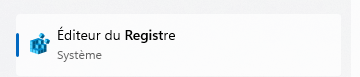
HKEY_CURRENT_USER\Software\Microsoft\Office\16.0\Outlook\Setup\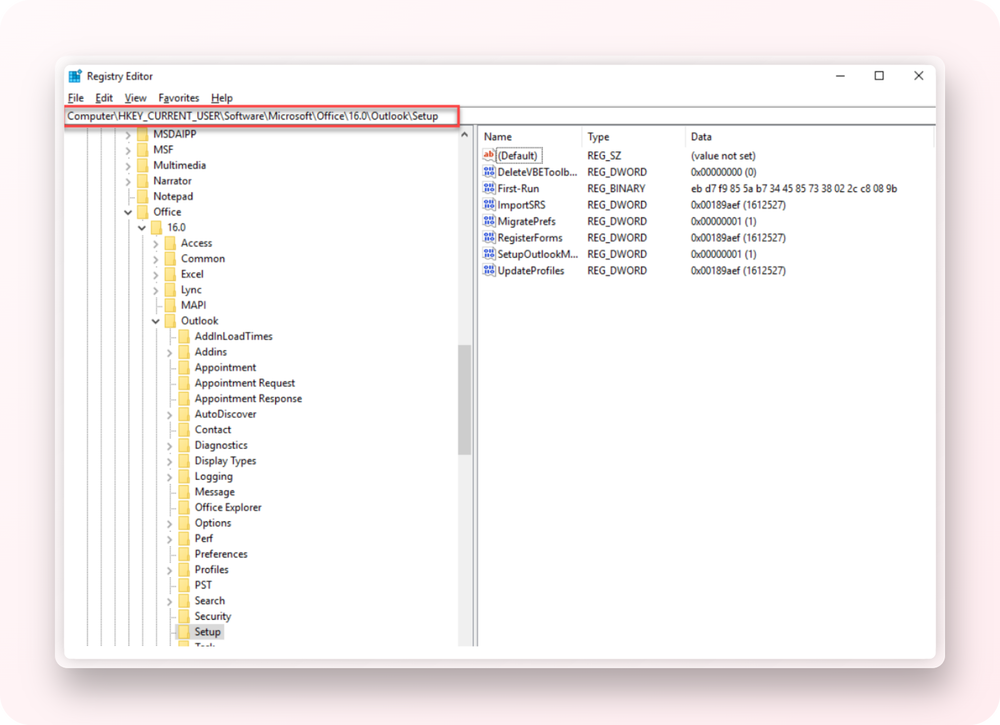
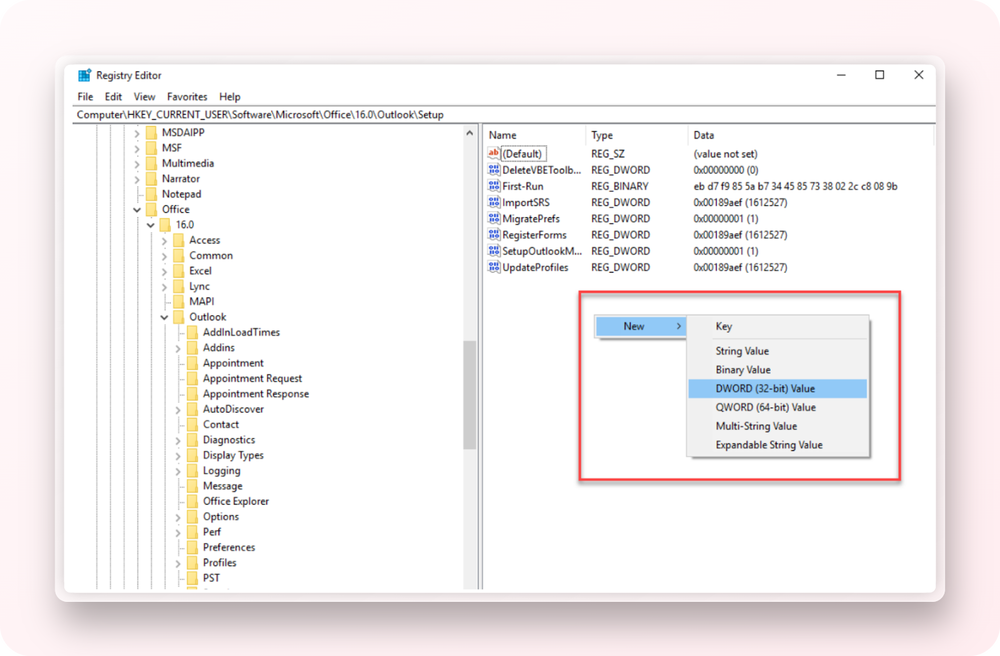
Right-click anywhere in the right panel, select New, then select DWORD (32-bit) Value.
Enter the name of the DWORD as DisableRoamingSignaturesTemporaryToggle and press [Enter].
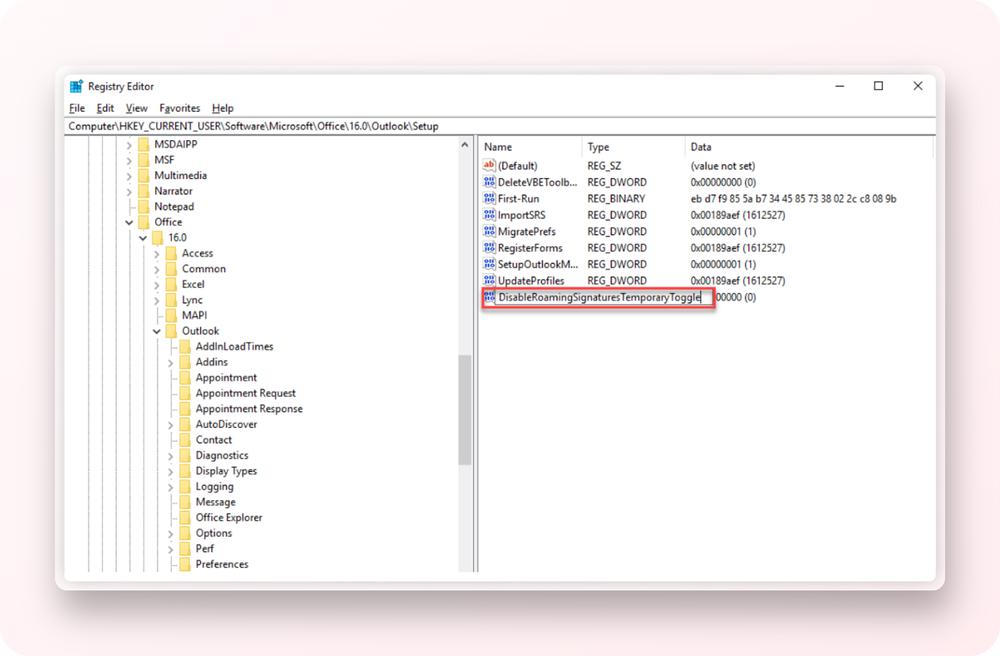
Either right-click on the option DisableRoamingSignaturesTemporaryToggle and select Modify
Or double-click on the button DisableRoamingSignaturesTemporaryToggle.
The Edit DWORD (32-bit) Value window appears:
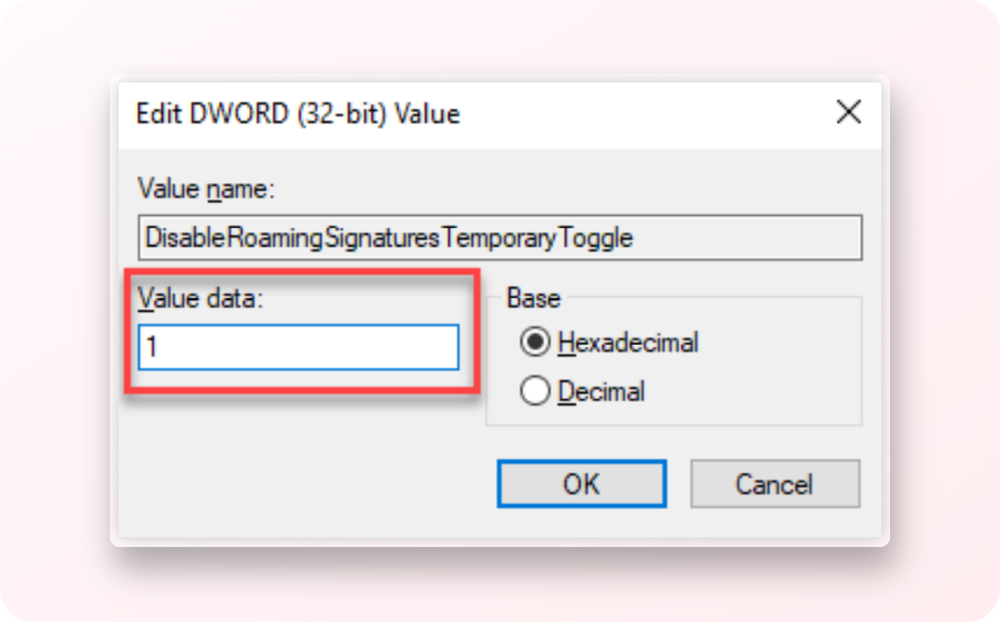
In Value data, enter the value 1.
Click OK to save the changes and close the window.
Restart Outlook for the change to take effect.
If it still doesn't work, you need to access this path (or create it) and then create the key DisableRoamingSignaturesTemporaryToggle:
HKEY_CURRENT_USER\SOFTWARE\Policies\Microsoft\Office\16.0\Outlook\Setup