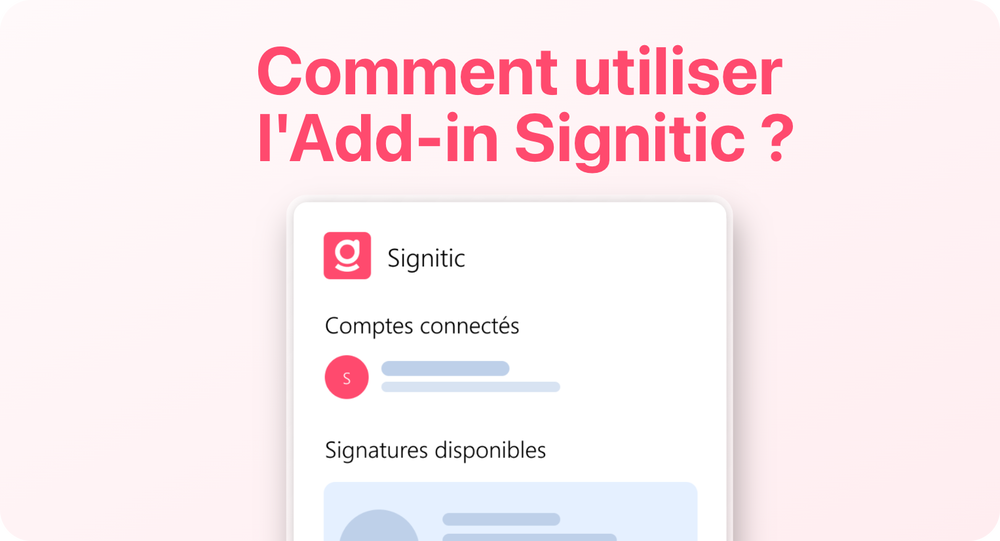
Have you just been informed that email signatures are now managed by Signitic directly on Outlook? But what does that mean, exactly?
Signitic allows you to define a signature for yourself by respecting numerous criteria such as the provided data, your graphic charter, or even the type of email you write.
By deploying the Signitic Add-in on your Outlook, it allows you to:
have an up-to-date signature at all times on the Outlook Windows/Mac/Outlook Web & Mobile (iOS/Android) platforms
modify your signature information without impacting the format
choose a communication campaign
By default, your Signitic signature is displayed automatically during new messages or reply/forward messages. There is nothing you need to do on your end for this to be effective.
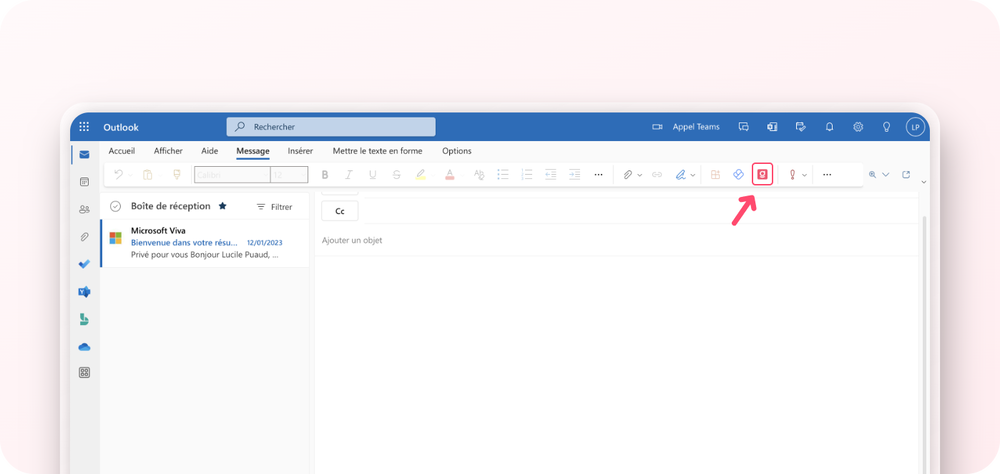
When composing a new message or a reply, you should see the Signitic logo in the taskbar (or in the "..." on the right).
By clicking on the Signitic logo, a side panel will open.
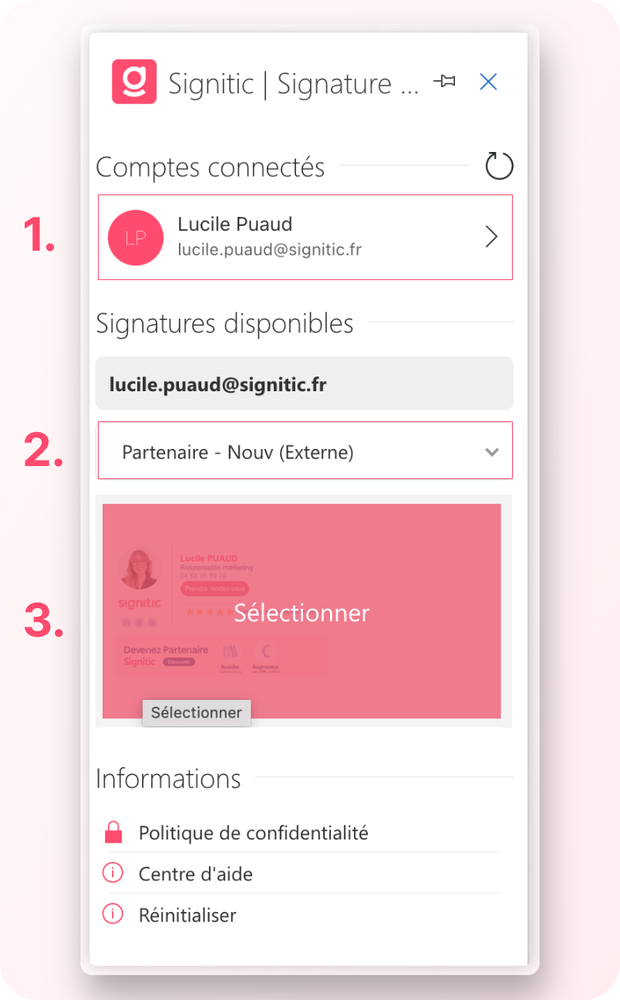
From this panel, you will be able to click on your name to access the modification of your signature information form (1).
You will have the option to edit: your contact details, your position, your photo, your salutation according to the restrictions imposed by your company.
You also have the option to change your signature via the selection bar (2) and set your current signature by clicking on the visual (3). You will then have access to all the banners provided by your company.