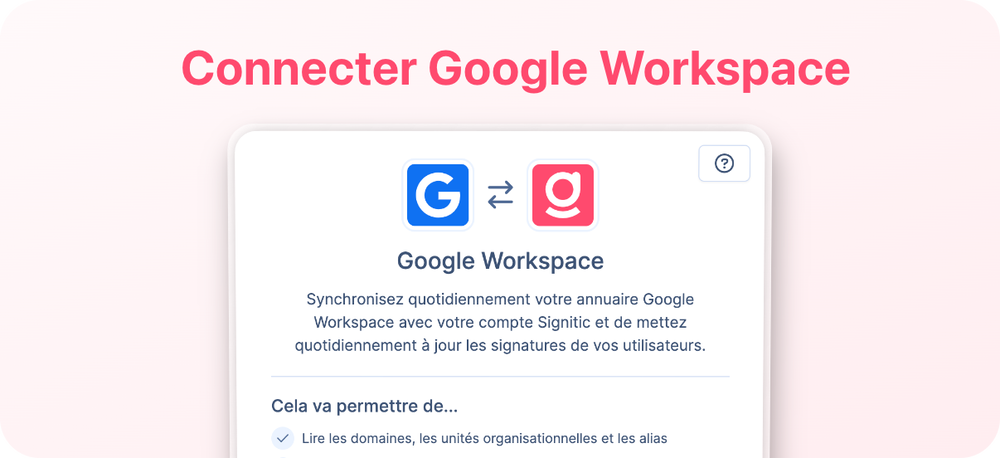
This guide is for businesses or associations using Google Workspace (formerly G Suite) as their email manager. By the end of this guide, you'll be able to use Signitic with the users in your directory and deploy your signatures on Gmail.
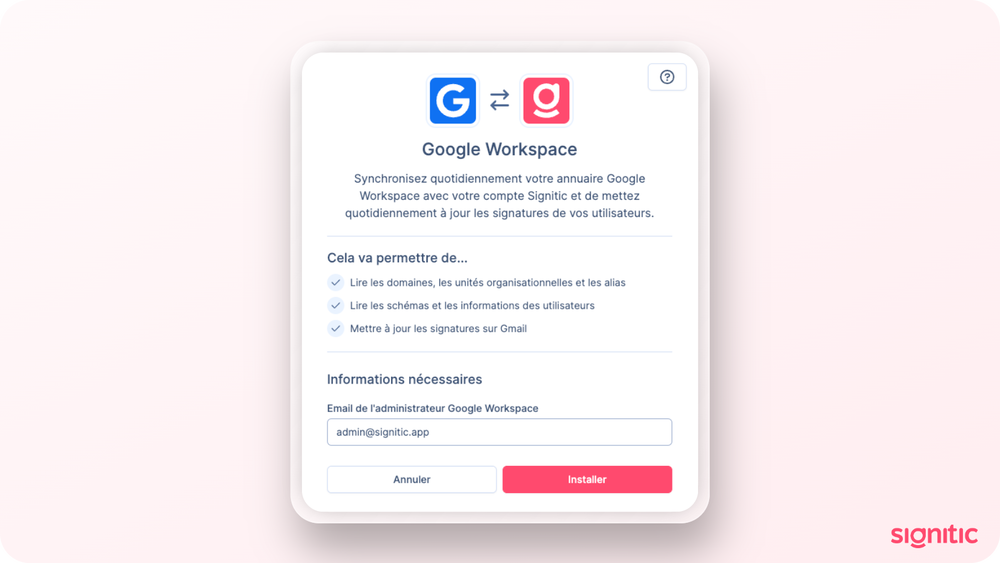
Head over to the Connectors tab in your admin dashboard, then select Google Workspace.
Enter the admin email then click on "Install".
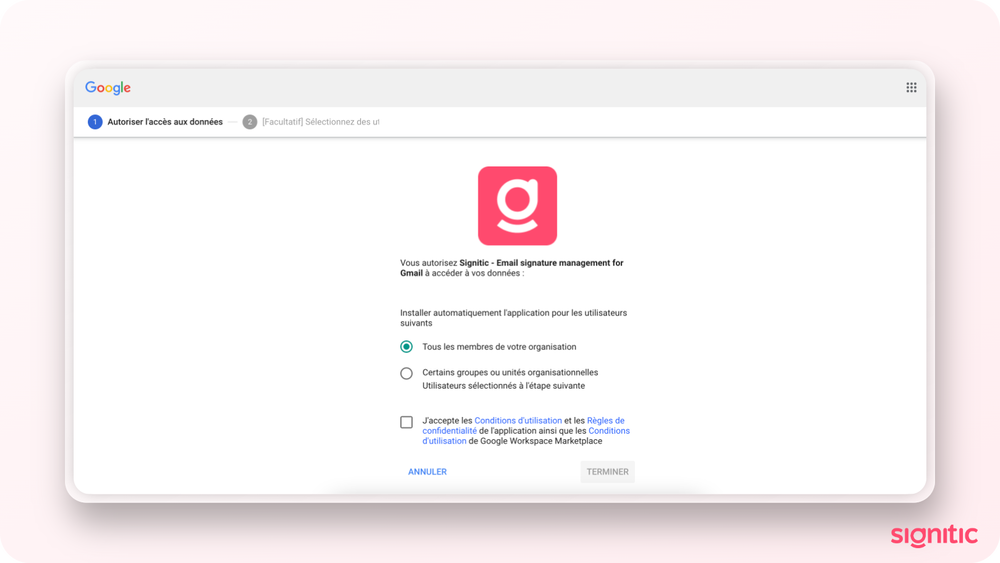
A new Google Workspace window opens: you have to accept the different permissions.

If the connection worked, the Google Workspace window closed by itself.
Go back to your Signitic tab and click on "Install".
Your Google directory is now fully synced with Signitic.
Your domains and users are now imported.
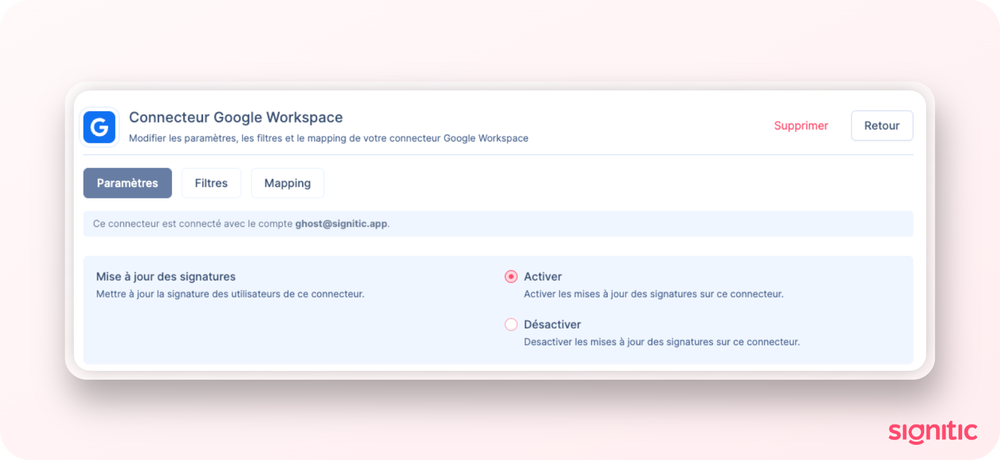
Like all Destination connectors, it's important to enable signature updates on the connector if you want them to stay up to date.
To do this, go to connector settings, select Google Workspace "Edit integration" and turn on updates.
Refresh (Ctrl + Shift + R / Cmd + Shift + R) your Gmail to check out your new signature!