This guide is intended for companies and associations using Google Workspace as an email management solution. By the end of this guide, you will be able to deploy your signatures on Gmail for the users in your directory.
 Connect Google Workspace and Signitic
Connect Google Workspace and SigniticGo to the Connectors tab in the Signitic administration interface.
Select Google Workspace from the options provided.
Enter the administrator’s email address, then click “Install”.
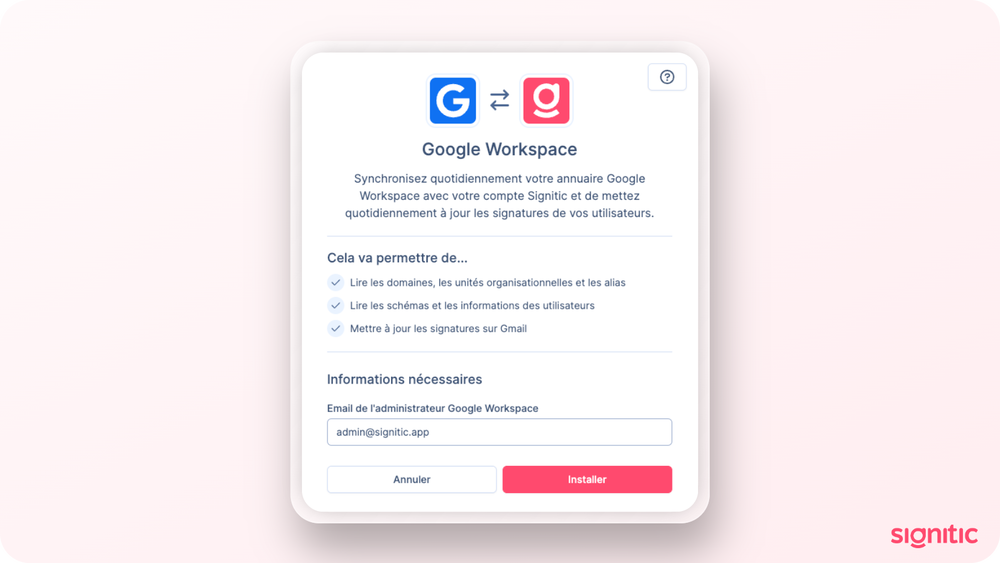
 Authorize access
Authorize access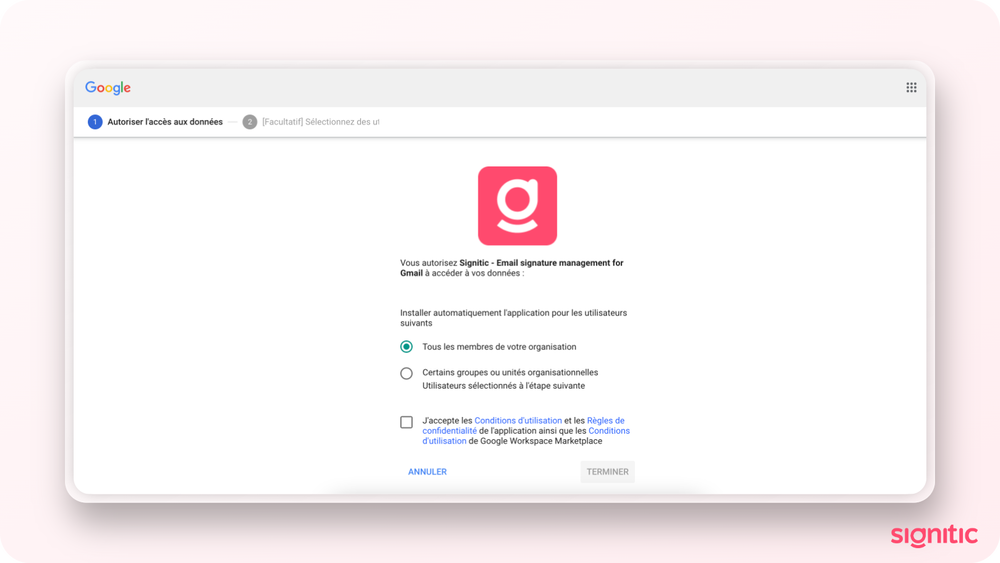
A new Google Workspace window will open. You must accept the various requested permissions to establish the connection.
 Synchronize the data
Synchronize the data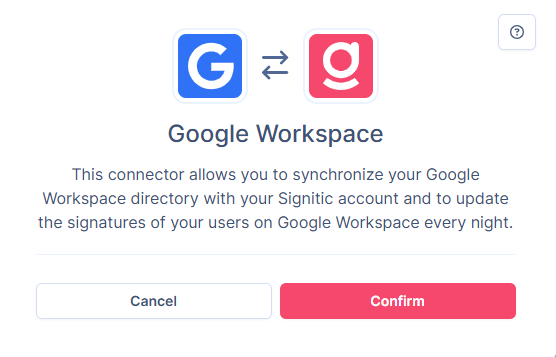
If the connection is successful, the Google Workspace window will close automatically.
Return to your Signitic interface and click “Install”.
Your Google directory is now fully synchronized with Signitic. Your domains and users are imported.
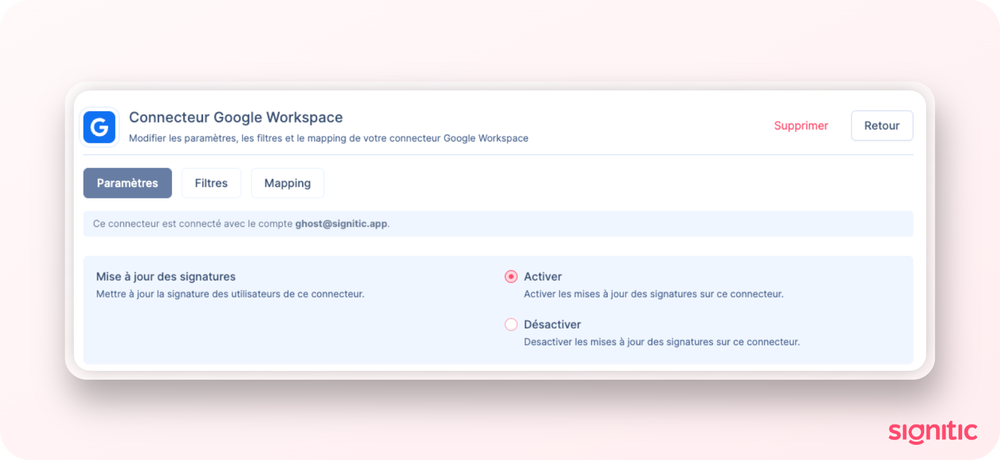
As is the case for all Destination connectors, it is essential to enable signature update if you would like to see updated signatures on your users.
To do so:
Go to Connector settings
Select Google Workspace and click on “Edit integration”
Enable signature update.
 View my signature on Gmail
View my signature on GmailRefresh your Gmail page (Ctrl + Shift + R / Cmd + Shift + R) to view your new signature!