If you have users that you want to manage in Signitic but who are not from Google Worspkace or Microsoft 365 email managers, you can add them manually directly on your account.
 Warning: Users added manually on Signitic will not be able to have their signatures updated on webmails (Gmail & Zoho) but only on heavy clients using the Signitic agent.
Warning: Users added manually on Signitic will not be able to have their signatures updated on webmails (Gmail & Zoho) but only on heavy clients using the Signitic agent.
 Access to the Users menu
Access to the Users menu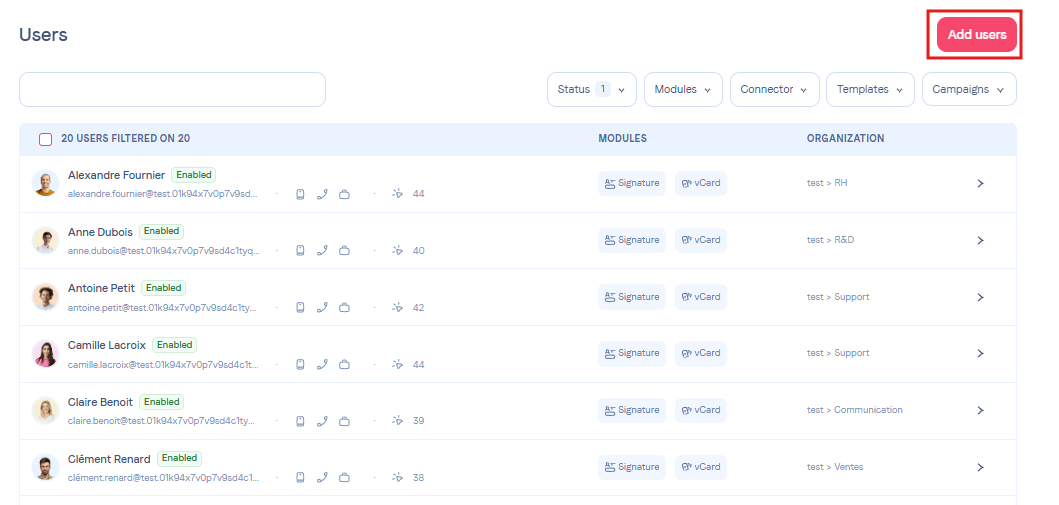
Go to the Users menu, then click on Add Users at the top right.
 Add manually
Add manually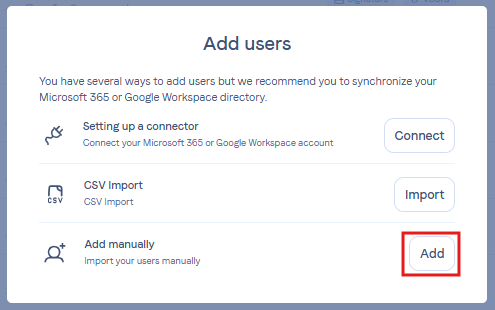
Select Add manually.
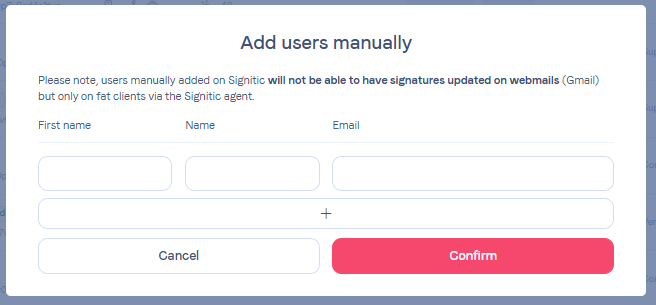
Enter the primary information of your users and Confirm.
You should now find your created users in your list and then go to edit their information and group.