Signitic's Source connectors only import the primary emails from your directory.
If you want to import email aliases into your Signitic account to assign them a signature template, here's the process to follow.
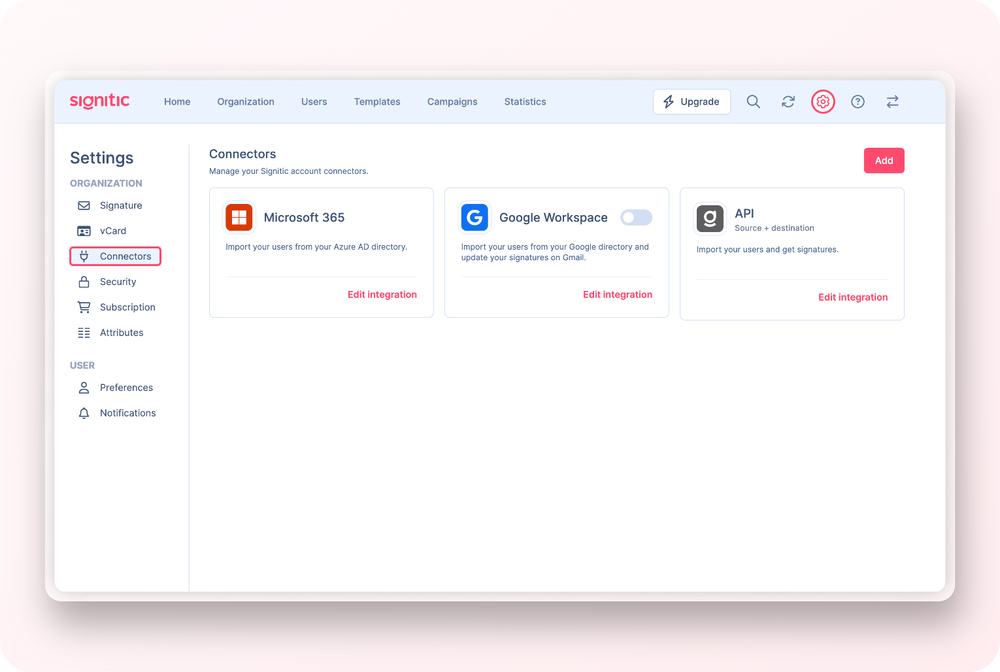
To enable aliases from Microsoft 365 or Google Workspace, go to Settings and then Connectors. Finally, select Google Workspace or Microsoft 365.
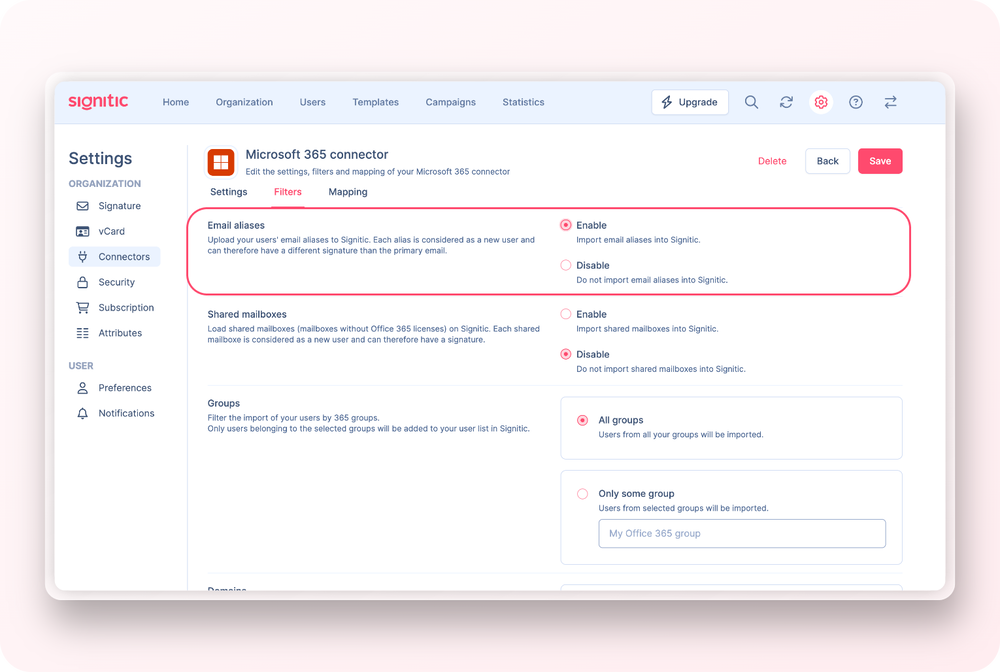
Select the Filters option to reveal the Email Alias option.
Please note: This option is only available for Microsoft 365 and Google Workspace Source connectors.
Warning: Each imported alias will be considered as a user in Signitic and can have its own data and template and will therefore also consume a license.