When composing an email in Outlook (Web, Windows or MacOS), you have the possibility with the Add-in to simplify your signature: remove the banner, legal mentions, or even the closing phrase when writing to colleagues.
You can also target your communication to internal or to external recipients according to your recipient:
 Your afterwork banners, internal survey, or your events can be visible only to your colleagues.
Your afterwork banners, internal survey, or your events can be visible only to your colleagues.
 Your promotional banners, invitation to your next webinar, or your latest article can be visible only to your prospects and clients.
Your promotional banners, invitation to your next webinar, or your latest article can be visible only to your prospects and clients.
Thus, 2 types of target can be distinguished at Signitic:
Internal : All your recipients (including cc) are from the same domain as your email and, consequently, all work in the same company/association as you.
External : At least one of your recipients (including cc) has an email address that does not belong to your company/association.
 Choose your target
Choose your target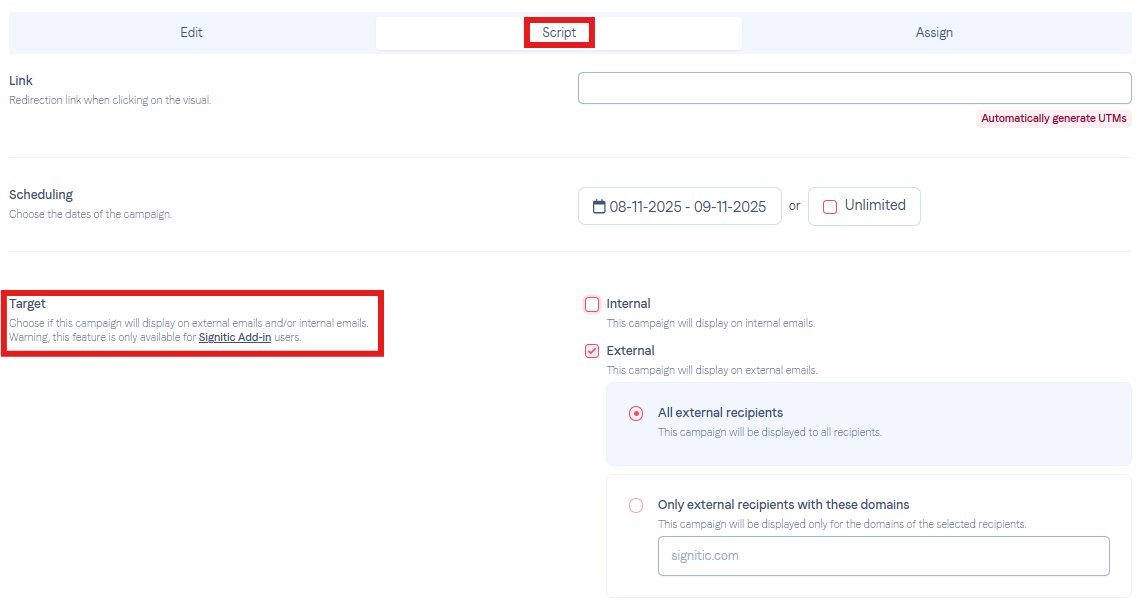
Following the editing of your campaign, the scenario module will allow you to choose whether you wish to share it internally and/or externally.
 Streamline your signature
Streamline your signature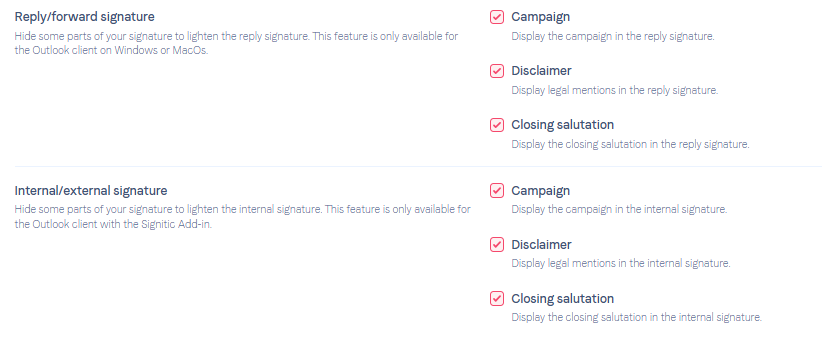
From your account signature settings, you have access to various options to streamline your reply signature or your internal signature.
You can therefore choose whether or not to display your: Banner, legal notice, and/or complimentary closing in your signatures.
 Add conditions from the editor
Add conditions from the editor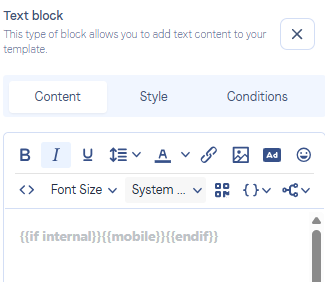
From the editor of your signature, you have the option to add conditions depending on whether the email is intended for internal or external recipients.
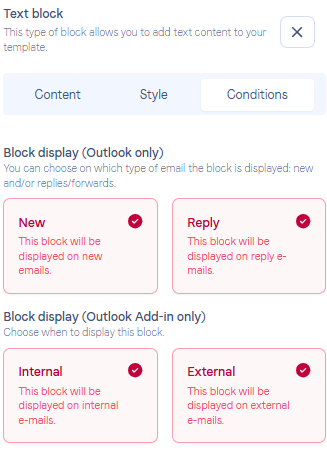
You can also add block conditions, which will show the selected block only for a specific type of email.
And there you go, you can now personalize your message broadcast in your signature according to your recipient!