This guide is for users who want to use their Signitic signature in Apple Mail on their Mac.
 Download the Signitic agent
Download the Signitic agentDownload the Signitic Agent by clicking the button below:
Download the application
Warning : Multiple versions of the Signitic Agent are available. Carefully check which one corresponds to your machine.
 Place Signitic.app
Place Signitic.appPlace the Signitic.app application in the Applications folder.
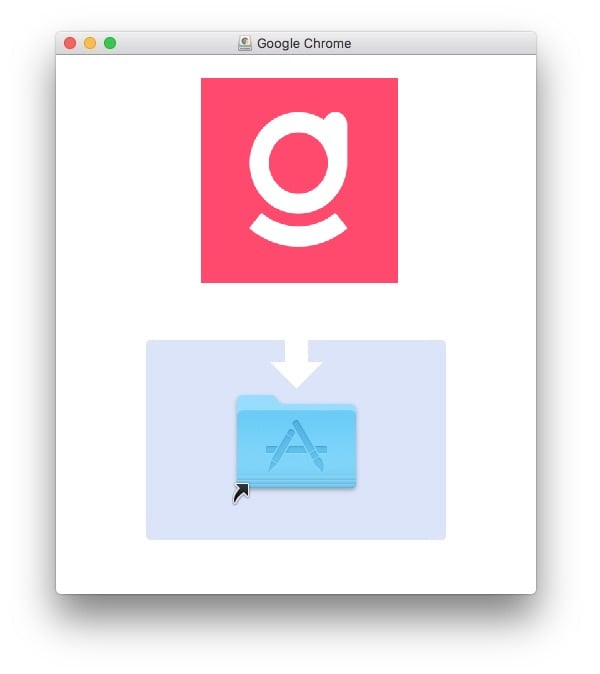
 Log in
Log in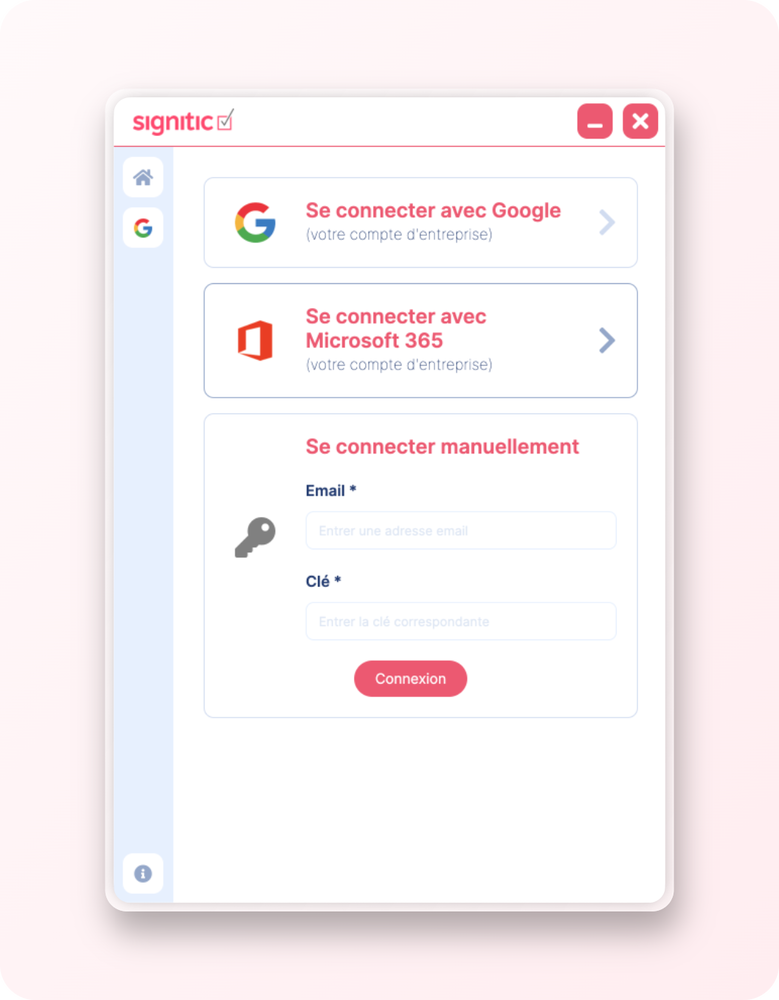
Log in via Google, Office 365 or with your connection key.
 Create a signature
Create a signature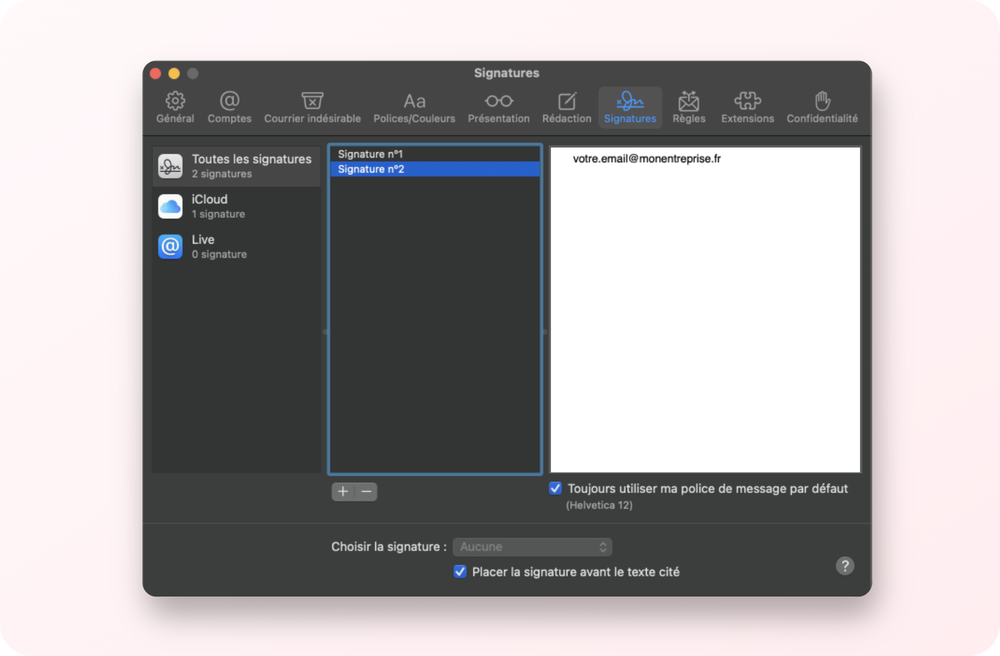
Open Apple Mail and go to the menu: Mail > Settings > Signatures and create a signature by entering in the signature content your.email@mycompany.com as shown in the screenshot below. The goal here is to only enter your email address in the box; this will allow a connection with the Signitic Agent to be created.
Also, make sure to respect the capitalization present in your email address for proper recognition by the agent. (Example: If during your connection the agent displays your email address as follows: Your.EMAIL@mycompany.com then you must copy exactly the same email address into the signature block in Apple Mail.)
 Update your signature
Update your signatureBack in the Signitic client, update your signature by clicking the "Update" button at the bottom of your profile page.
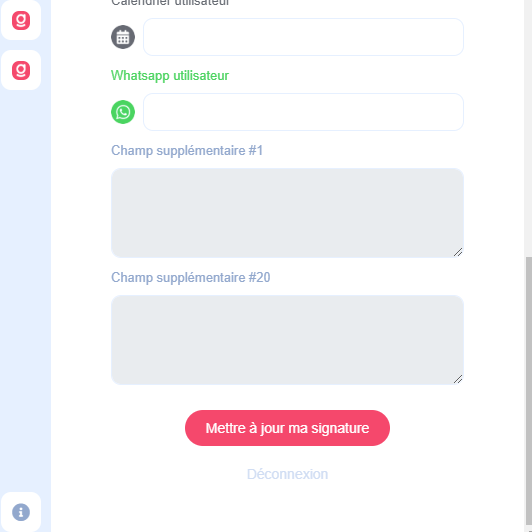
 If your signature doesn’t update...
If your signature doesn’t update...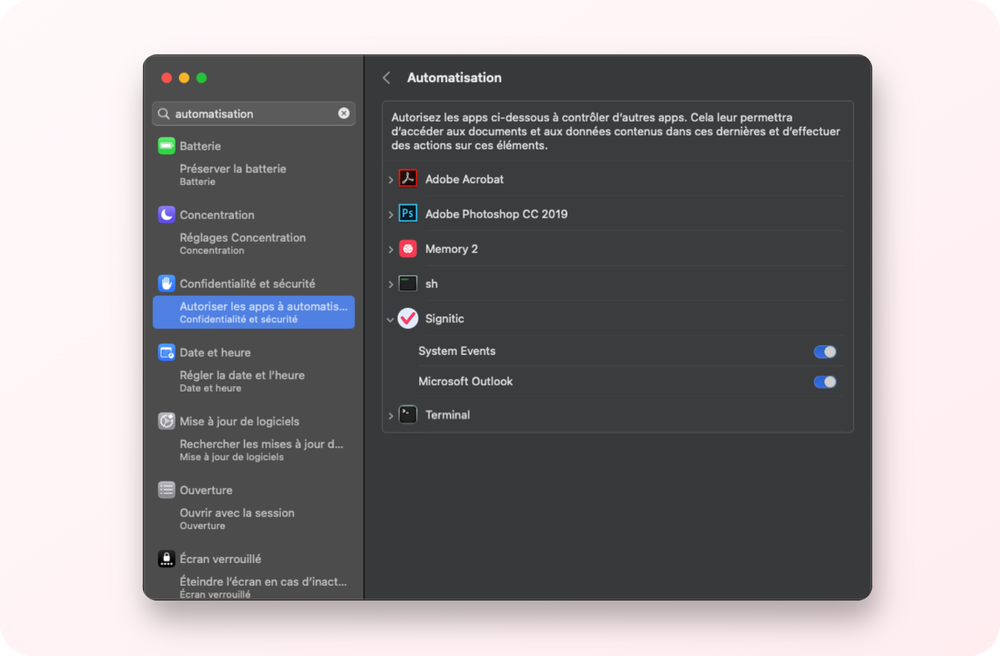
If the signature doesn’t update and/or the loading keeps spinning, open "System Preferences" on your Mac, click on the "Security & Privacy" icon, and check that under "Automation", the boxes related to Signitic are checked.
 Known Issues on MacOS
Known Issues on MacOSHere you will find a comprehensive list of known issues on Mac if your signature does not update.
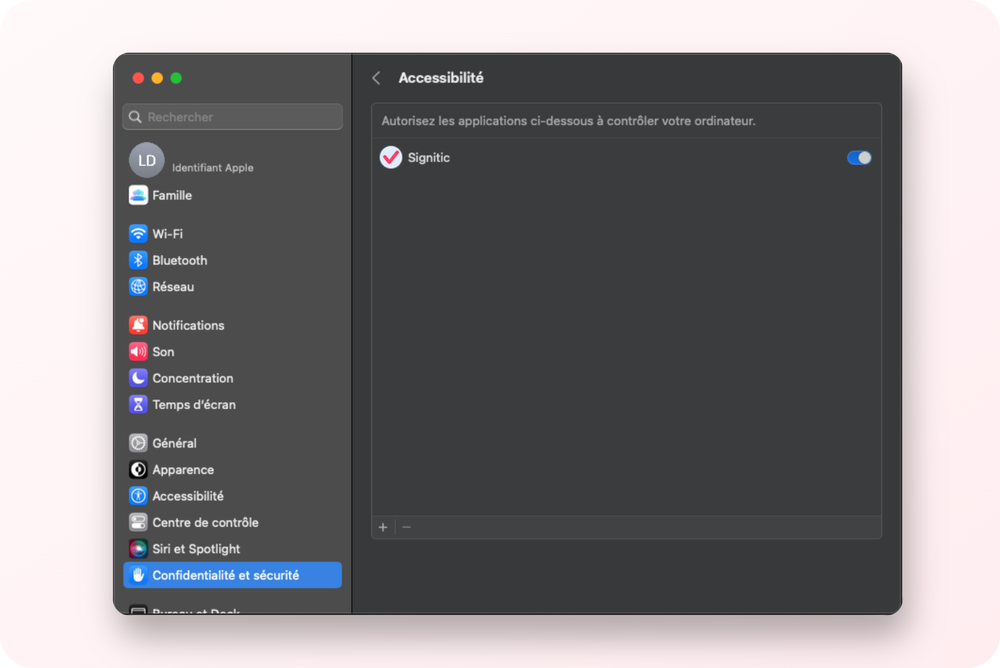
If the signature is not updated and/or the loading keeps spinning, open "System Preferences" on your Mac, click on the "Security & Privacy" icon, and check that under "Automation" the boxes linked to Signitic are checked.
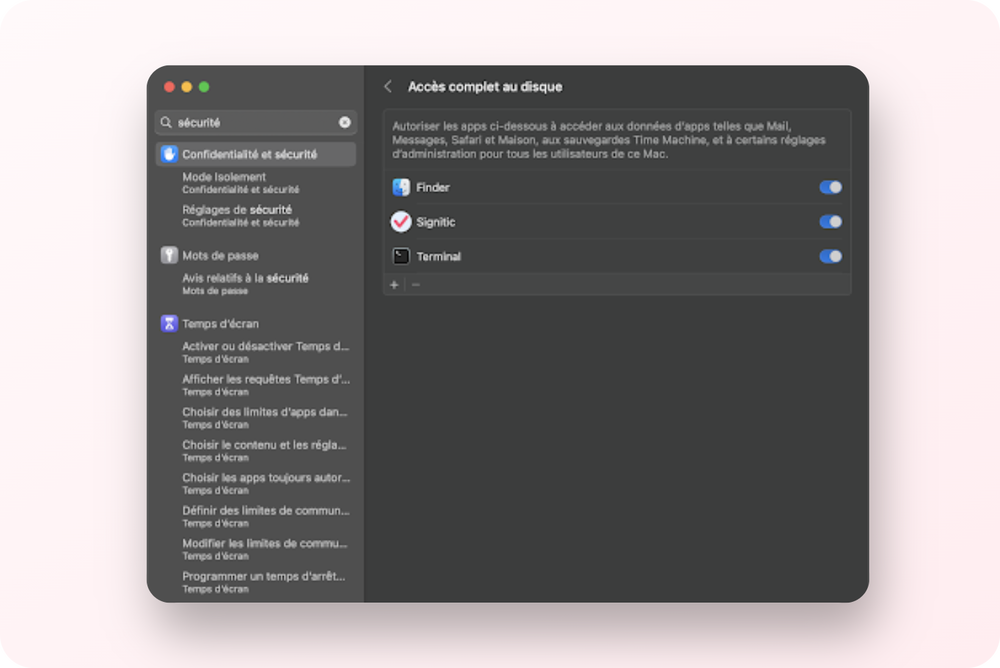
On macOS, go to the tab "Full Disk Access" and add the following 3 applications: Finder, Terminal and Signitic.
If you are still unable to retrieve your signature, we recommend adding "signitic.app" to the whitelist of authorized websites in your antivirus/firewall.
Here are other URLs to whitelist:
cron.signitic.app
app.signitic.com
img.signitic.app
For this, refer to your software documentation