In order to use your Signitic signatures on YellowBox CRM, Signitic has an integration that only takes a few clicks to install.
To make the connection between the two services, go to the connectors page of your Signitic settings.
Once on the page, click on the YellowBox CRM connector.
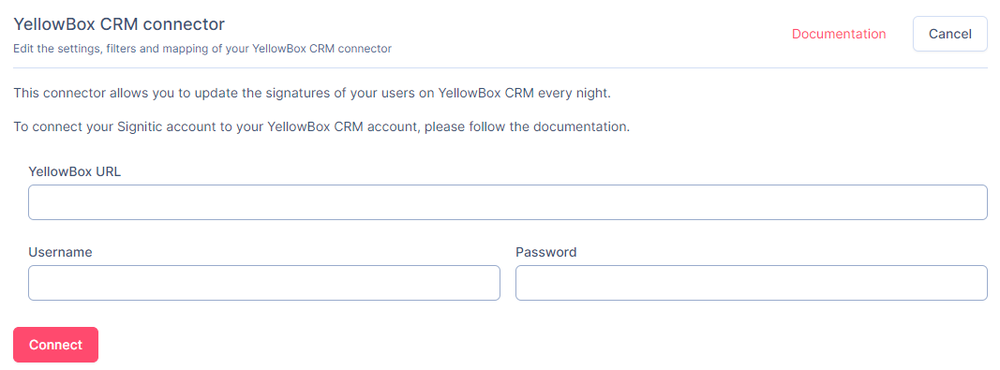
Signitic asks you for 3 elements of information in order to make the connection. The URL of the YellowBox is the domain of your YellowBox:
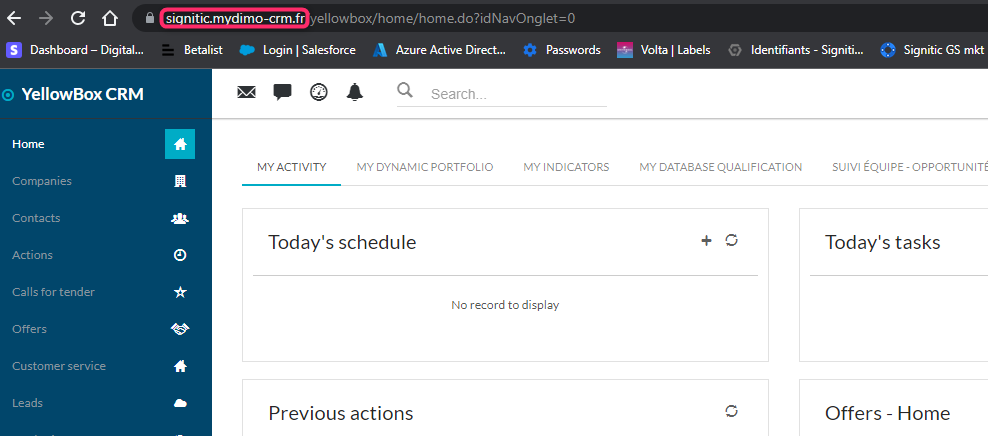
You can enter it directly in the corresponding field with the https://
Next, you need to create a new user in YellowBox CRM:
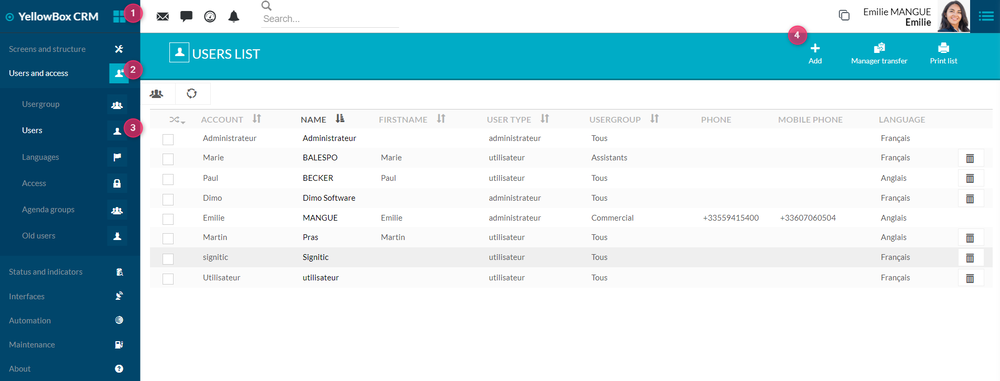
And to fill in the name (1), the password (2) that you can copy in the connector part of Signitic, the User role (3) and then the access type (4) that you can limit to Webservice.
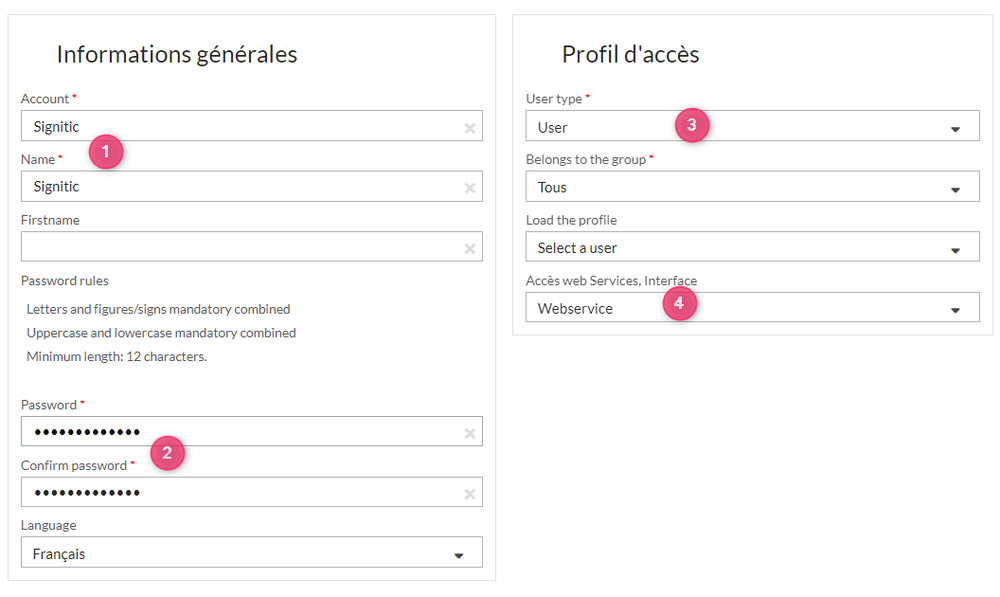
As with all Destination connectors, it is important to enable a signature update on the connector afterwards if you want to update the signatures right away.
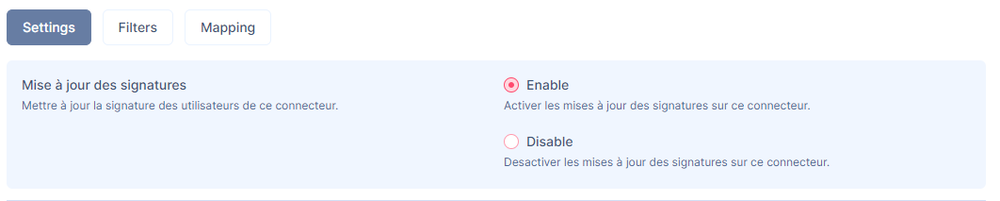
Once connected, you can check the status of the user on YellowBox CRM by passing your cursor over the status of the active/inactive user.
To change the status, go to the settings of the user profile:
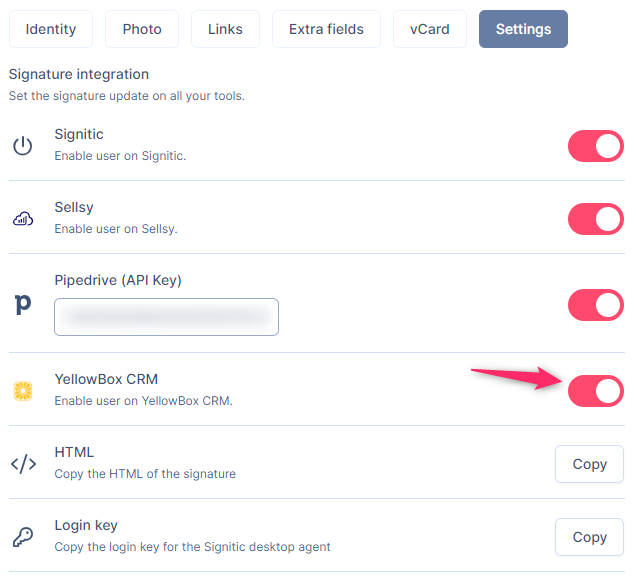
You can force the update of your signatures from the synchronization module or wait 24 hours to see them updated!