When composing auto-responses, HTML formatting is crucial to maintain the visual layout of your professional signature. Without it, the formatting could be compromised.
Open Gmail and locate the gear icon in the top right corner. Click on it, then select "See all settings."
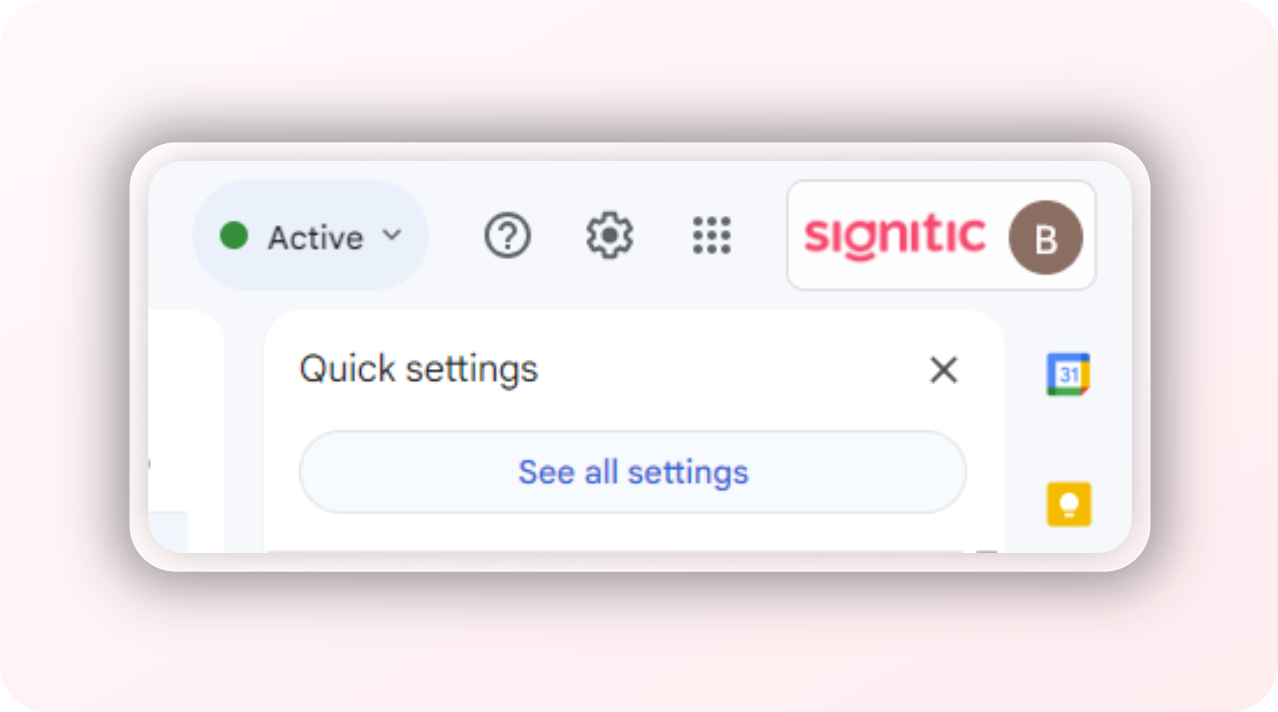
Scroll through the settings page until you find the "Out-of-Office AutoReply" option. Here, look for the "Rich formatting" option and click on it.
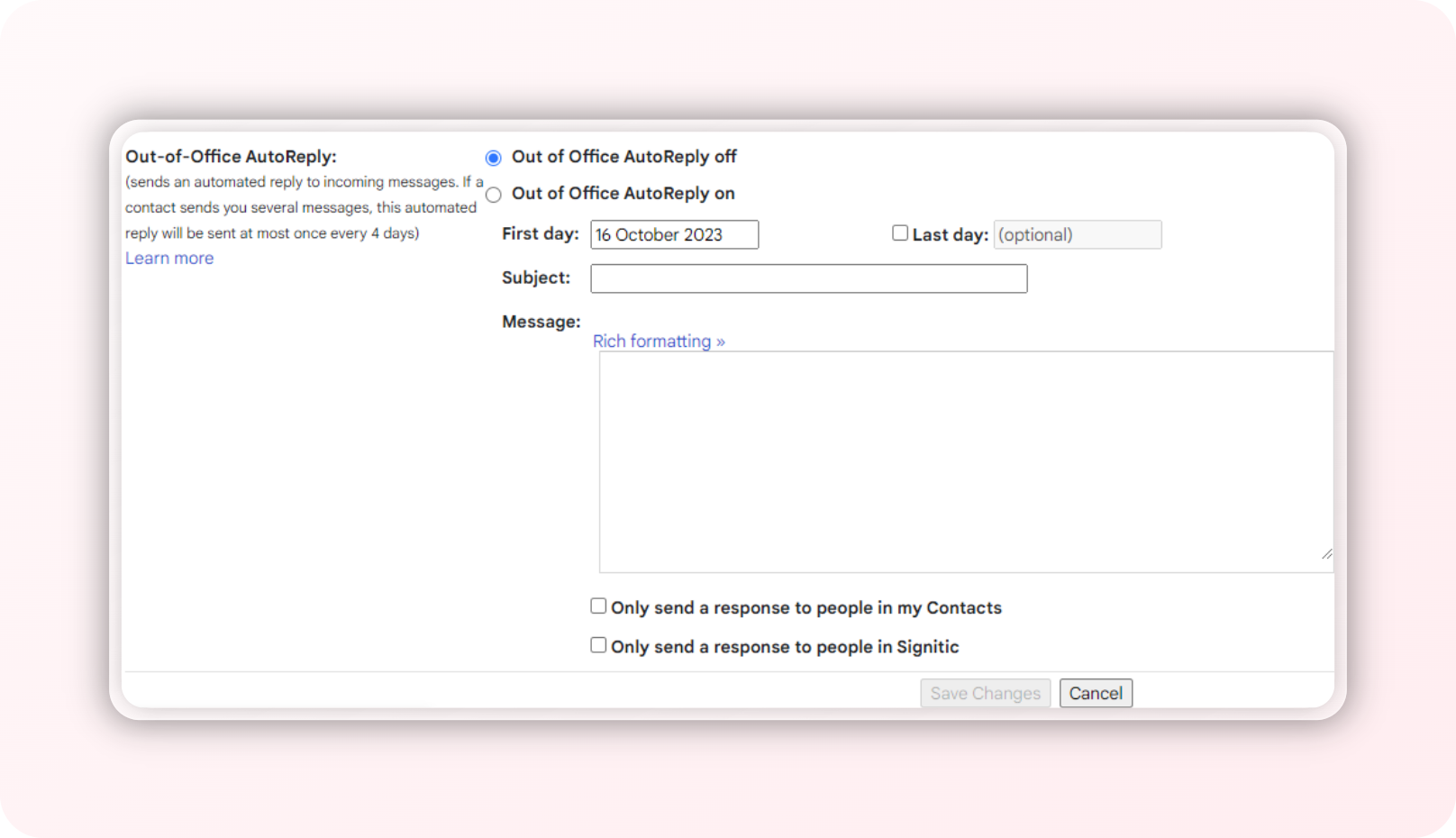
Make sure to save your changes by clicking on the "Save Changes" button.
By following these steps, you maintain the quality of your email communication, even when you are not available to respond in real time.