If your Gmail signature is not displaying correctly, you probably need to disable the "Plain Text" mode.
Example of the problem:
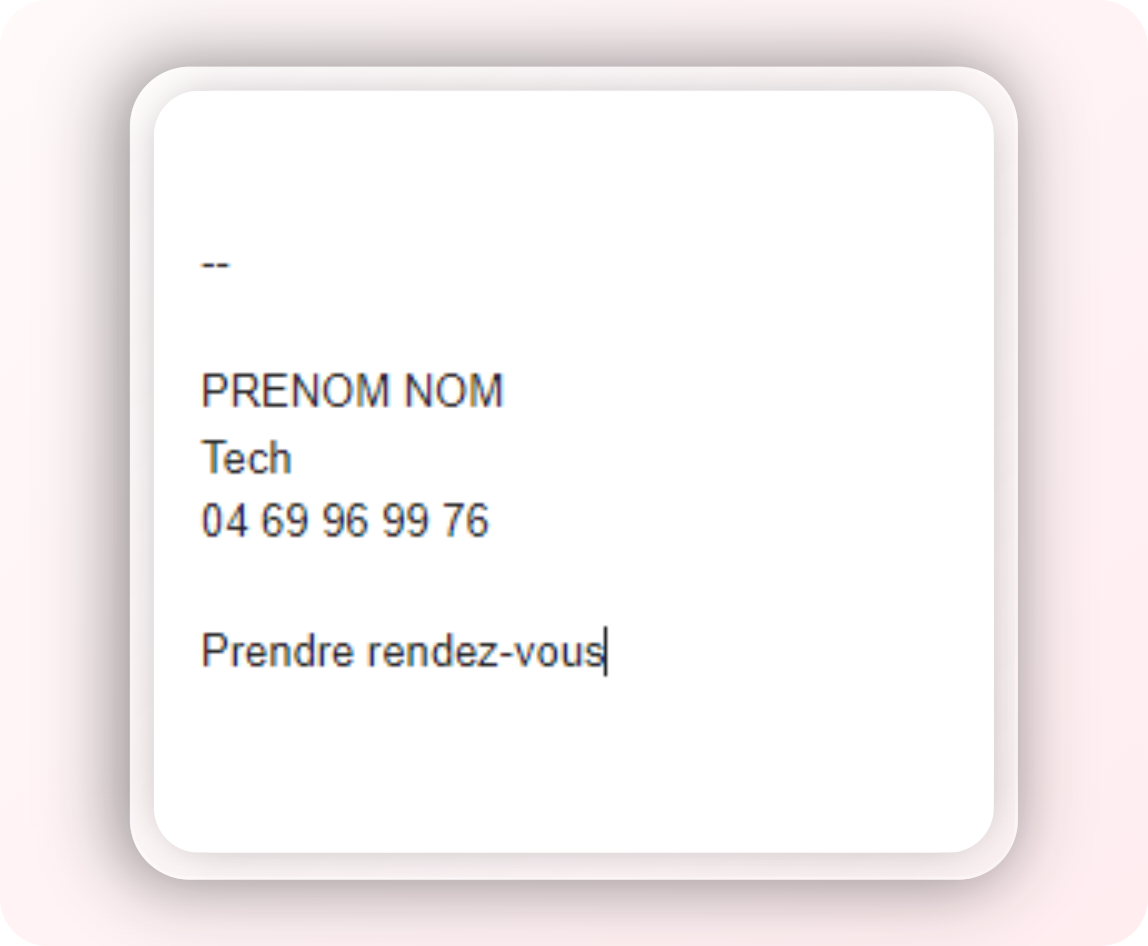
Instead of:
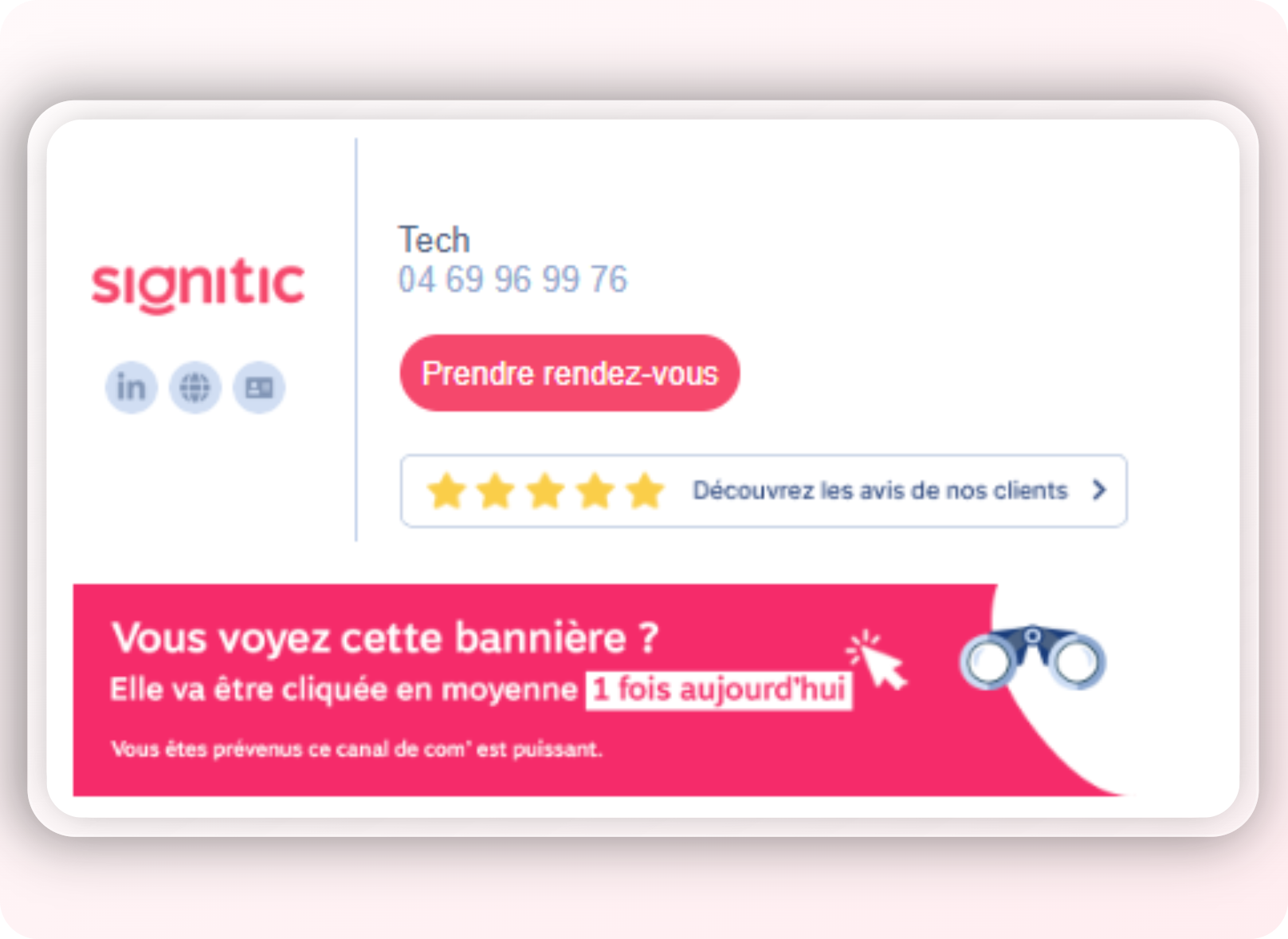
This is probably due to "Plain Text" mode, to disable it go to "new message".
You will need to uncheck the "Plain Text Mode" option and start a new email.
Setting not OK:
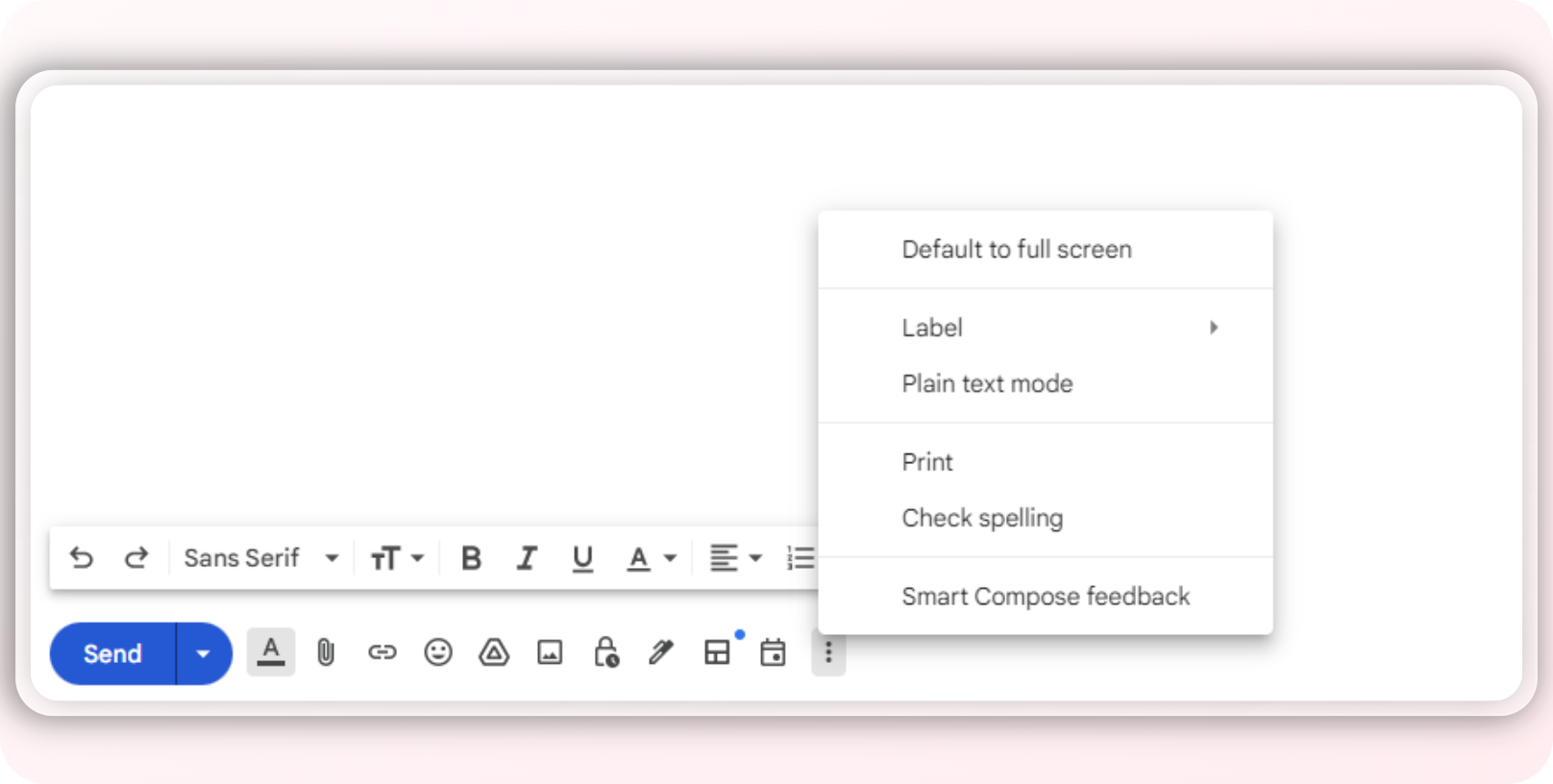
Setting OK:
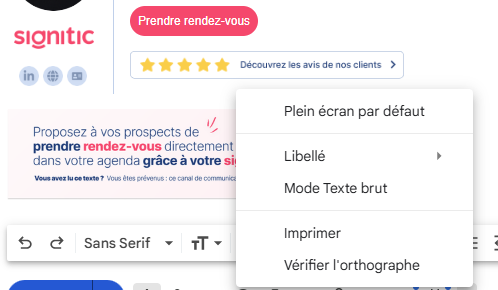
Your signature should return to normal.