This guide is intended for users who wish to benefit from their Signitic signature on Outlook mobile, whether on iOS or Android.
 The functionality is identical on both platforms.
The functionality is identical on both platforms.
The most important thing is to meet the prerequisites:
Have Outlook 365 in order for portability on your iOS/Android smartphone: version 17.3 minimum
The Outlook application must be updated for the signature to appear. (Latest possible update, remember to check your mobile stores to be sure).

It is important that the address connected to Signitic is the main account on the Outlook application on your mobile device.
If the prerequisites are met, simply open a new message on your smartphone and wait a few seconds for the signature to appear.
 Known issue on smartphone add-ins
Known issue on smartphone add-insIn some cases, certain users may not have their signature appear instantly.
In this case, it is necessary to activate the Signitic add-in in the list on your smartphones. Here is the procedure to follow:
Open Outlook on the smartphone, then go to the application settings.
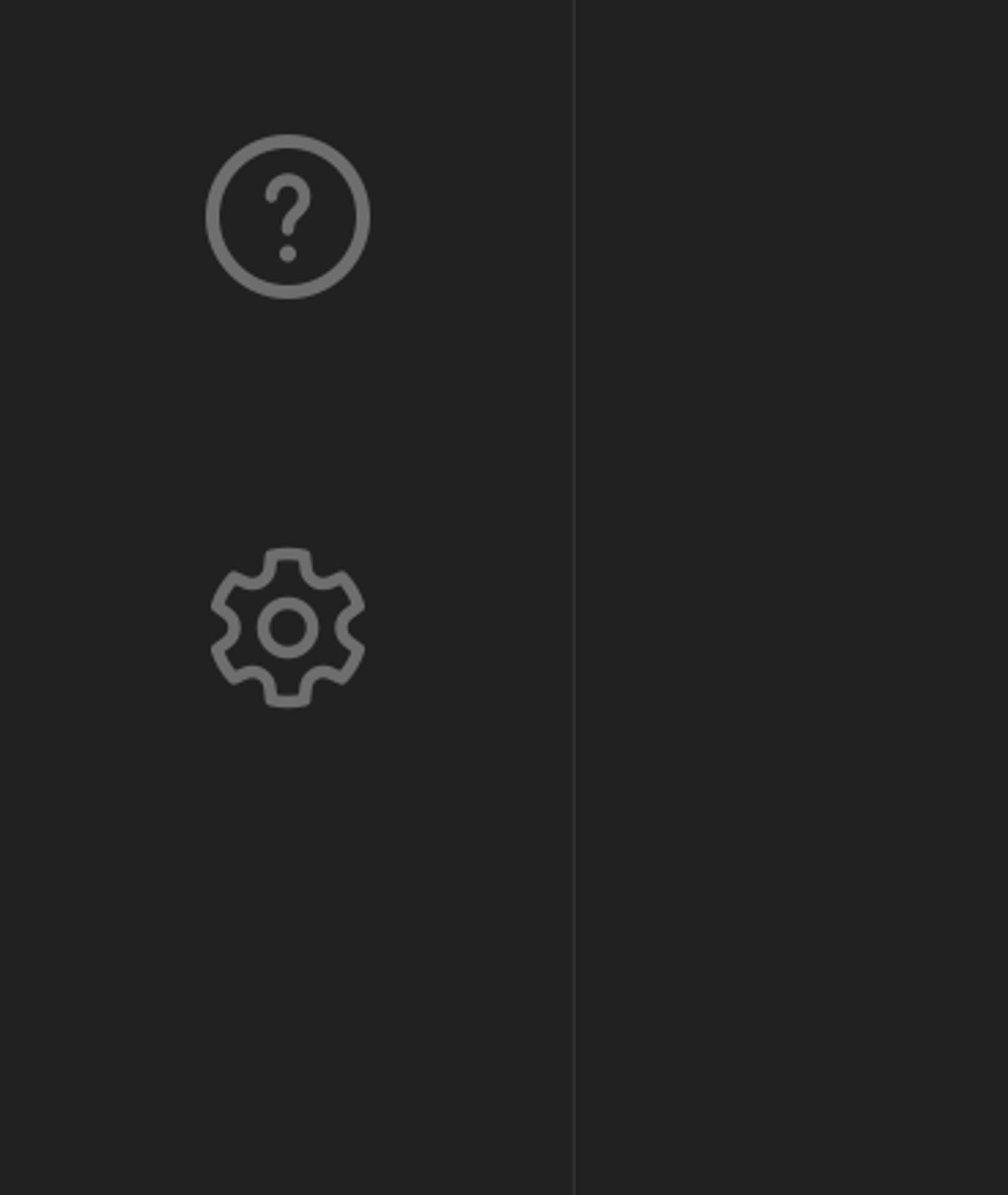
Open the "Add-ons" option.

In the list, look for Signitic and then check the box on the right. If this action has already been performed, uncheck the box and repeat the process.

 If this does not resolve the issue, it is most likely a deployment delay on Microsoft's side. The signature will eventually appear automatically.
If this does not resolve the issue, it is most likely a deployment delay on Microsoft's side. The signature will eventually appear automatically.