To have your Signature e-mail automatically updated on your Smartlead account, you can connect Smartlead to Signitic.
1️⃣ Find the API key for your Smartlead account
The first step in setting up the integration is to find the API key for your Smartlead account.
You can find your key in the Parmeters or Account section of your dashboard in the top right-hand corner of the home page.
Copy the API key.
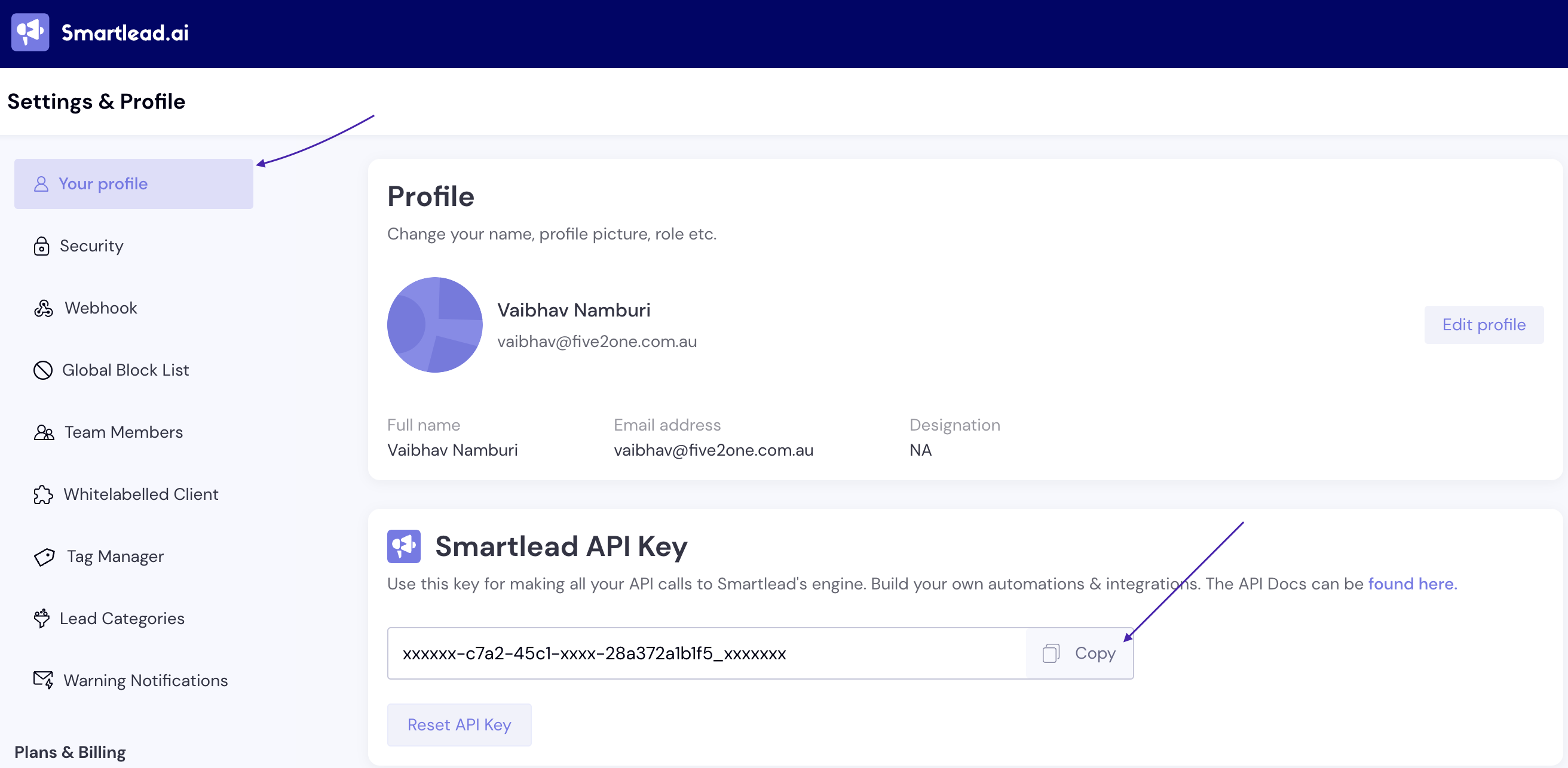
2️⃣ Add Smartlead to your Signitic connectors
Return to Signitic, then go to the Connectors tab and select Smartlead. A pop-up window should appear, where you can enter your API key.
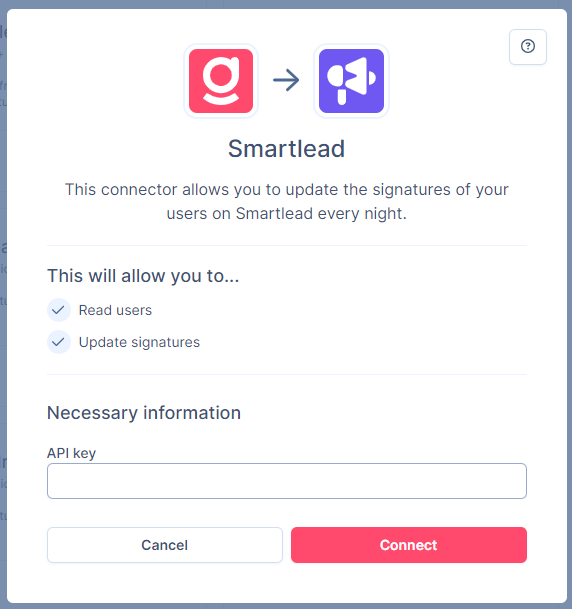
3️⃣ Activate signature update
As with all Destination connectors, it's important to activate signature updating on the connector if you want to update signatures immediately.
To do this, click on Smartlead in your Connector settings.
Then click on Enable signature update.
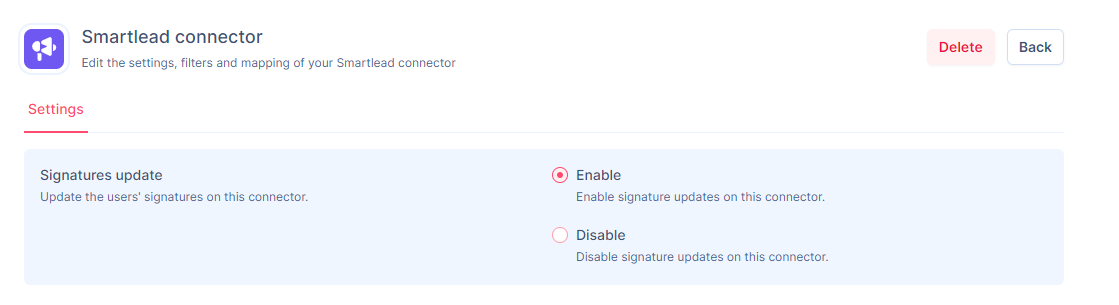
4️⃣ Update your signatures
You can now go to the manual synchronization tab, which is represented by this logo.
By completing these steps, you will successfully integrate SmartLead with Signitic, enabling you to synchronize your signatures.
If you encounter any problems or need further assistance, you can contact our support team by clicking on the chat window at the bottom right.