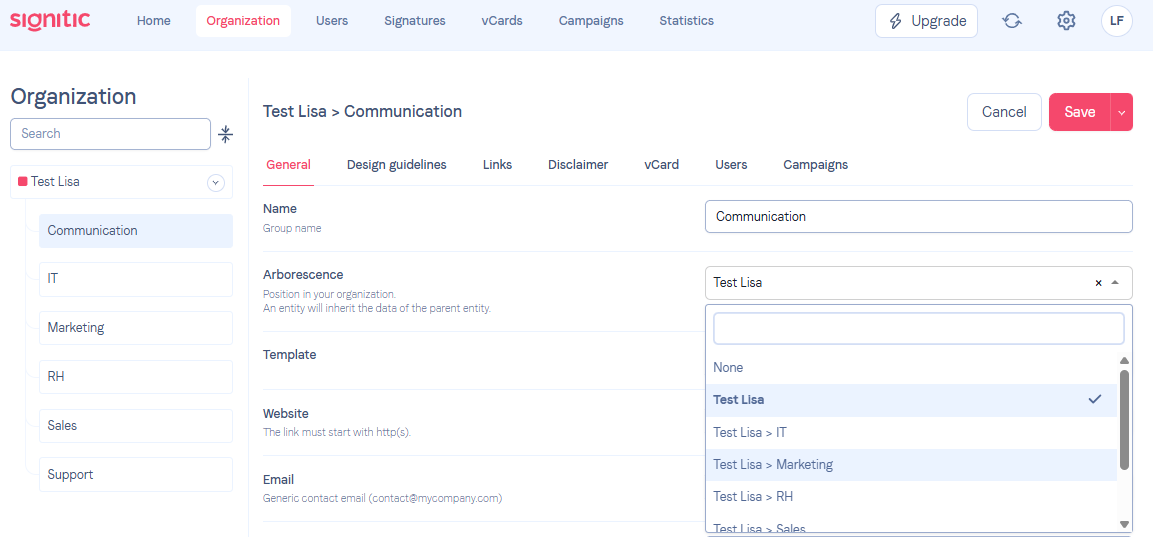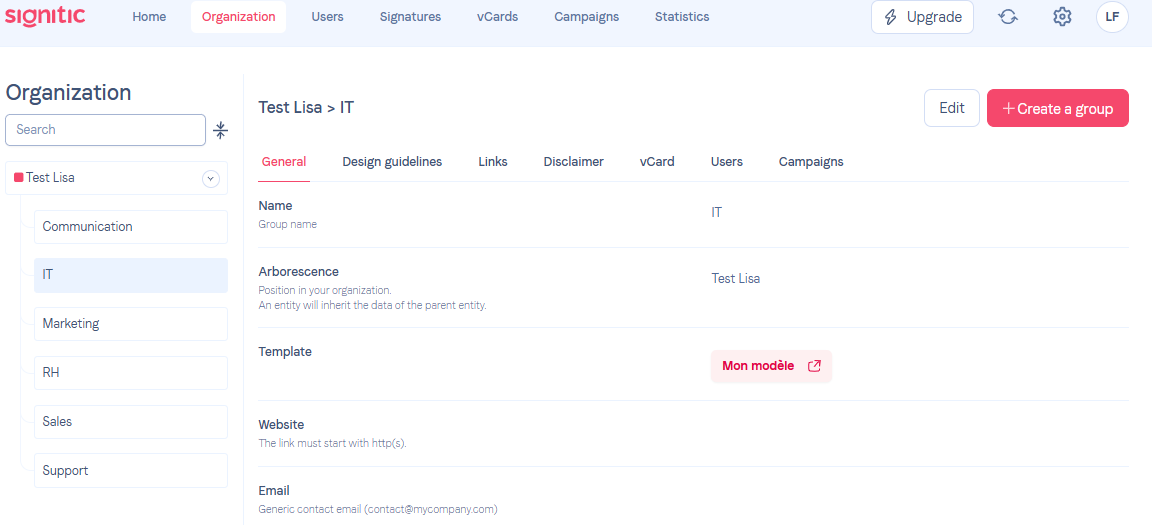
One of Signitic's main strengths is the ability to create and manage groups efficiently. With our solution, you can administer the signatures of each department within your organization.
This article will explain how to create your group in the Organization tab in order to make full use of all the functionalities offered by Signitic.
 Create a group
Create a groupYour groups reflect different levels of hierarchy. For example, you may have a main group, then a specific entity, followed by departments within this entity such as Human Resources, Sales, etc.
Simply go to the Organization tab, then click the "Create a group" button.

By creating a group, you can manage its hierarchical structure under its name on the right side of the interface. You can define whether this group is autonomous, a level 2 group, or a level 3 group.
 Group Tree Structure Management
Group Tree Structure ManagementWhen creating a group, it is automatically added under the Level 1 group.
If you wish to manage the hierarchy of these groups, you can access the tree structure setting for your group.
You can therefore choose whether it depends on a specific group or if it is independent.