Before proposing your signatures to your users, it's important to manage the organization so that each user has the right signature.
With Signitic, you can segment your company into several levels of groups. Users will then have to join these groups in order to get the right signature.
 Add a user to a group from within the organization
Add a user to a group from within the organizationYou can add one or more users to a group from the Organization tab. Simply select the desired group.
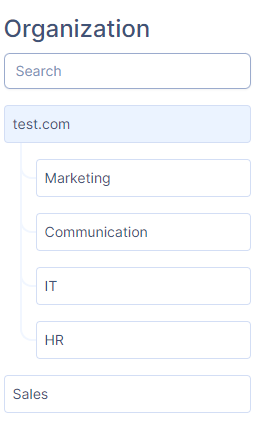
Then go to the Users tab.

You'll therefore be able to see which users have already been assigned to the group. If you wish to add new users, simply click on the Edit button.
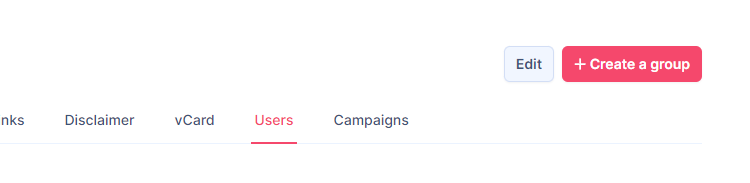
For greater clarity, you'll have a list of users already assigned to the group, but also the available users who can be added to the group.
To add or remove a user, simply click on the "plus" button to add a user to the group, and on the "minus" button to remove the user from the group.
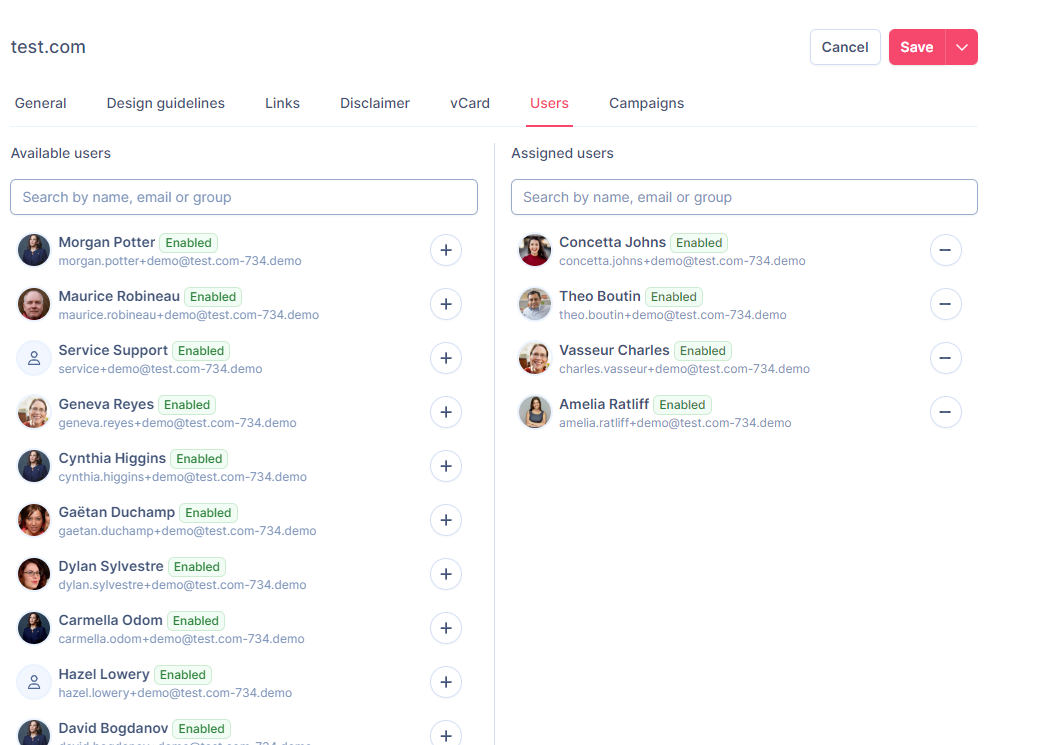
To confirm your changes, click on "Save".