If you are using Outlook with the Signitic add-in, you may notice the sudden disappearance of the add-in.
This phenomenon is generally related to:
a malfunction of Outlook add-ins,
or an error when launching the Outlook application.
 To verify that the issue is indeed with the local application and not your configuration, you may test the display of your signature from the Web version of Outlook.
To verify that the issue is indeed with the local application and not your configuration, you may test the display of your signature from the Web version of Outlook.
Here are some solutions for you.
 Close duplicate open Outlook instances
Close duplicate open Outlook instancesIt is possible that several Outlook windows are launched simultaneously, often due to a slowdown or repeated clicks. This may disrupt the loading of add-ins.
Open the Run dialog on your computer:
Press Windows + R.
Enter one of the following commands depending on your version:
tskill outlook (classic version),
tskill olk (New Outlook).
Press Enter.
 This will force Outlook to close completely and allow for a clean restart. Next, relaunch Outlook: the Signitic add-in should reappear.
This will force Outlook to close completely and allow for a clean restart. Next, relaunch Outlook: the Signitic add-in should reappear.
 Clear your Outlook application's caches
Clear your Outlook application's cachesIn certain cases, it will be necessary to clear your application's caches and this is not a simple task. However, we will explain everything to you.
1. Close Outlook.
2. Open the “Run” dialog box by pressing the Windows key + R.
3. Type “%LOCALAPPDATA%\Microsoft\Office\16.0\Wef” (replace “16.0” with the version of Outlook you have installed) and press Enter.
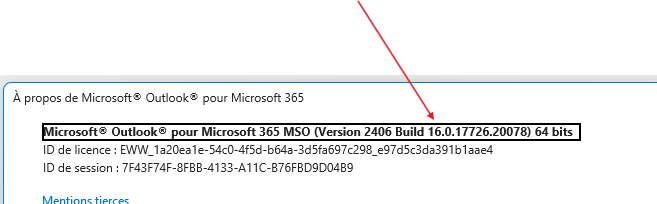
4. Select all files and folders in the “Wef” folder and delete them.

5. Open Outlook.
The application should be cleared of caches related to the add-ins.
 If the issue persists
If the issue persists Reactivating the add-in may take some time. If, despite these steps, Signitic does not reappear, please contact our support team: we will assist you step by step.
Reactivating the add-in may take some time. If, despite these steps, Signitic does not reappear, please contact our support team: we will assist you step by step.