Once your Vcard subscription is activated, you can customize your Vcard for a better match with what you are looking for for your business.
 Retrieve the video code of your video
Retrieve the video code of your videoGo to your YouTube video and click on the "Share" button.

Once this is done, a window will open, click on "Embed" then "Copy" at the bottom left:
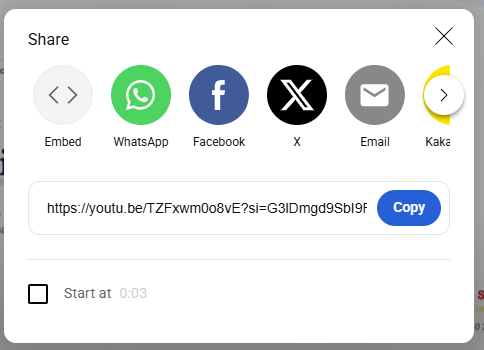
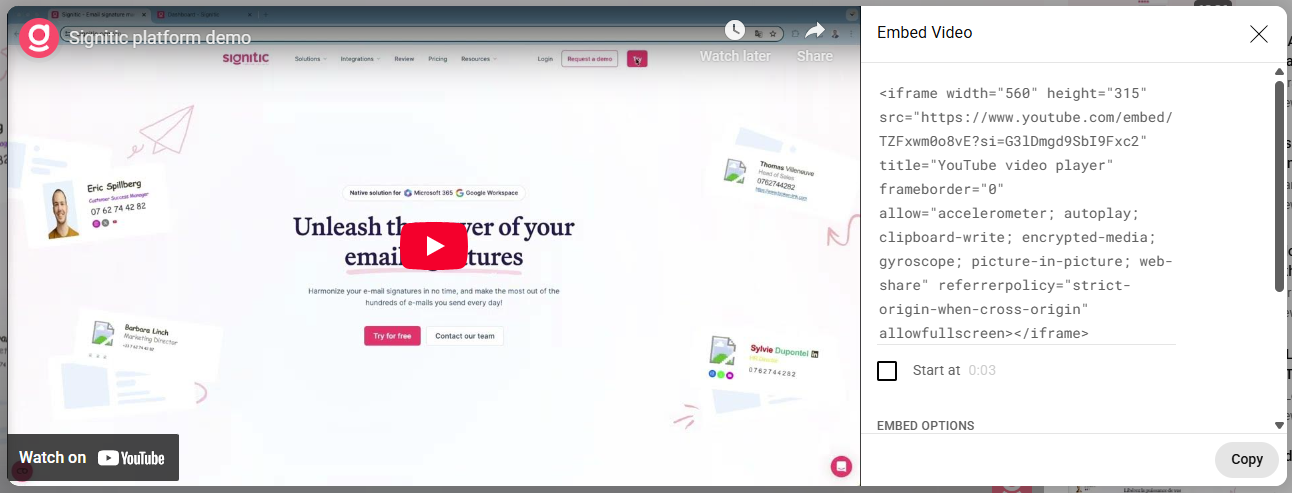
 Go back to your Vcard settings
Go back to your Vcard settingsGo to the group in which you want to add the video in the Vcard.
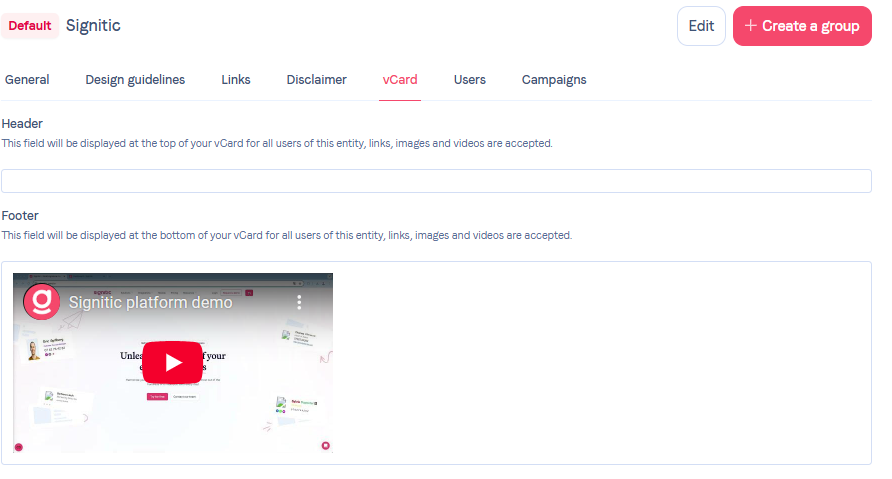
Click on Edit, then scroll down to the "Footer" field, click on the "Source Code" logo.

Once the field is open for source code modification, paste the code taken from YouTube:
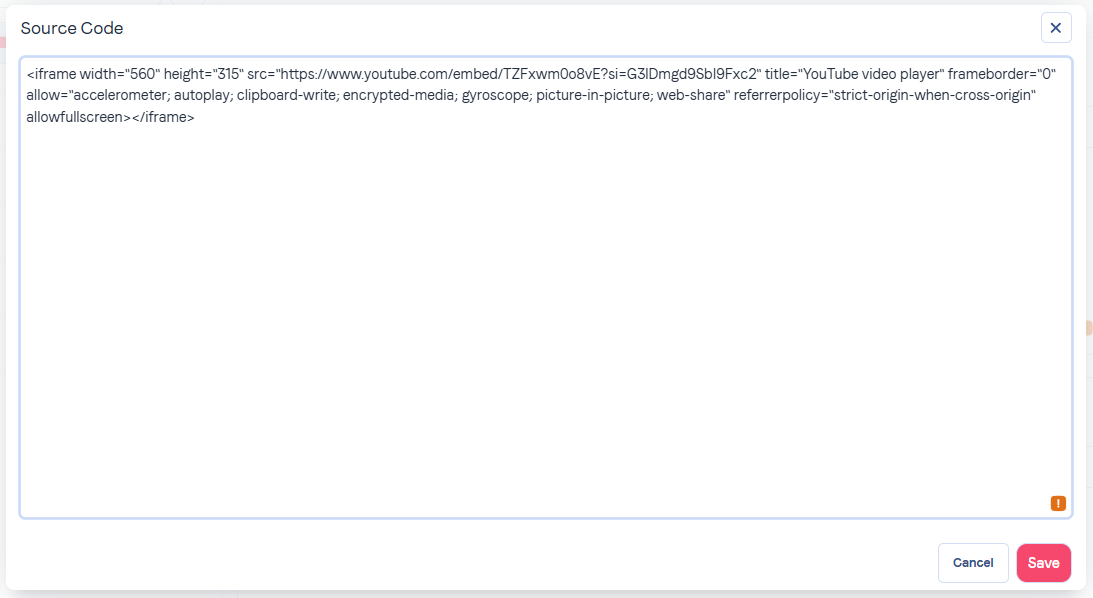
(You can add a second video by skipping a line and following the same procedure as the first video).
Feel free to contact support if needed,