The Signitic add-in is a complement. Its startup is therefore managed by your Outlook application. If the add-in does not appear after a few seconds in your application, it is possible that your application did not start correctly. To check this, you can perform the test on the web version of Outlook. If the add-in appears in the web version, this confirms that your application is experiencing an issue.
Here is a procedure to resolve this issue:
 Windows
WindowsOpen the Run application on the computer,

Type:
"tskill outlook" if you are using the classic version of the Outlook application.
"tskil olk" if you are using the New version of the Outlook application.
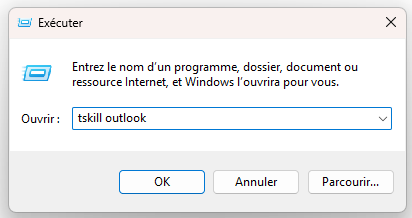
This should close the Outlook application. If it does not, please try the option "Tskill olk".
Once this is done, open Outlook again and wait a few moments. Open a new email; the add-in should appear.
 Another action to perform for Windows
Another action to perform for WindowsFollowing the first action, you may try closing and reopening Outlook three times to clear the caches of your Outlook application. This action is a simplified procedure recommended by Microsoft to clear the application caches.
 Mac
MacTo access the task manager on your Mac, here is the shortcut: Cmd⌘ + Option + R. Once the task manager is open, force quit Outlook.
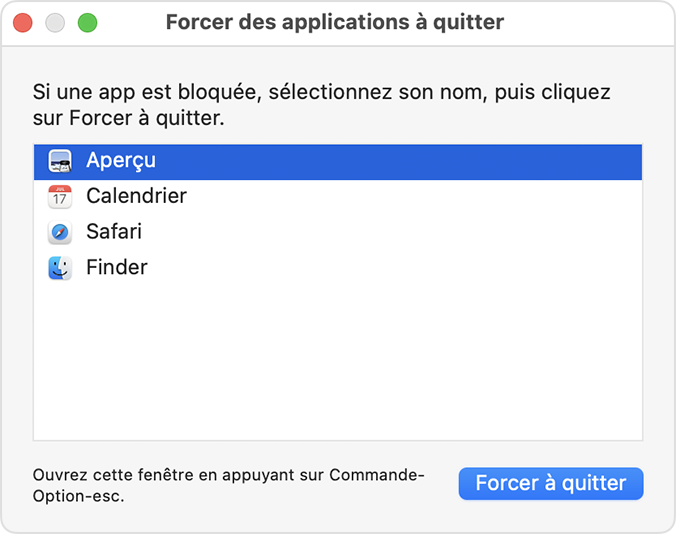
Once this is done, reopen Outlook, wait a few moments, and repeat the test.
 Application management on classic Outlook
Application management on classic OutlookYou may encounter a bug related to an Outlook option. To check, here is the path to locate it: File -> Options -> Advanced Options
Uncheck "Show apps in Outlook"
Close the Outlook application, then perform the test again.
If the add-in still does not appear, please contact support via our chat.