The Signitic extension allows you to automatically set up signatures on different platforms.
Once the extension is deployed by your administrator, here is how to connect to the extension in a few clicks.
 Connect to the extension
Connect to the extension To connect, locate your extension at the top right of your Chrome browser, then add your email address.
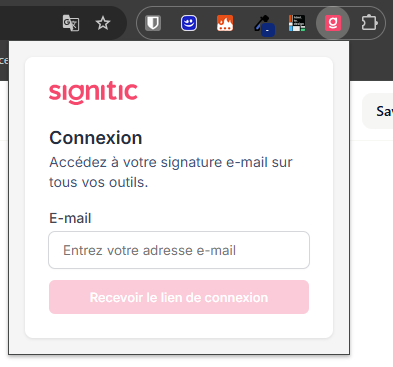
Once completed, click on “Receive the login link“. You will receive an email directly at the address provided. Click on “Log in“.
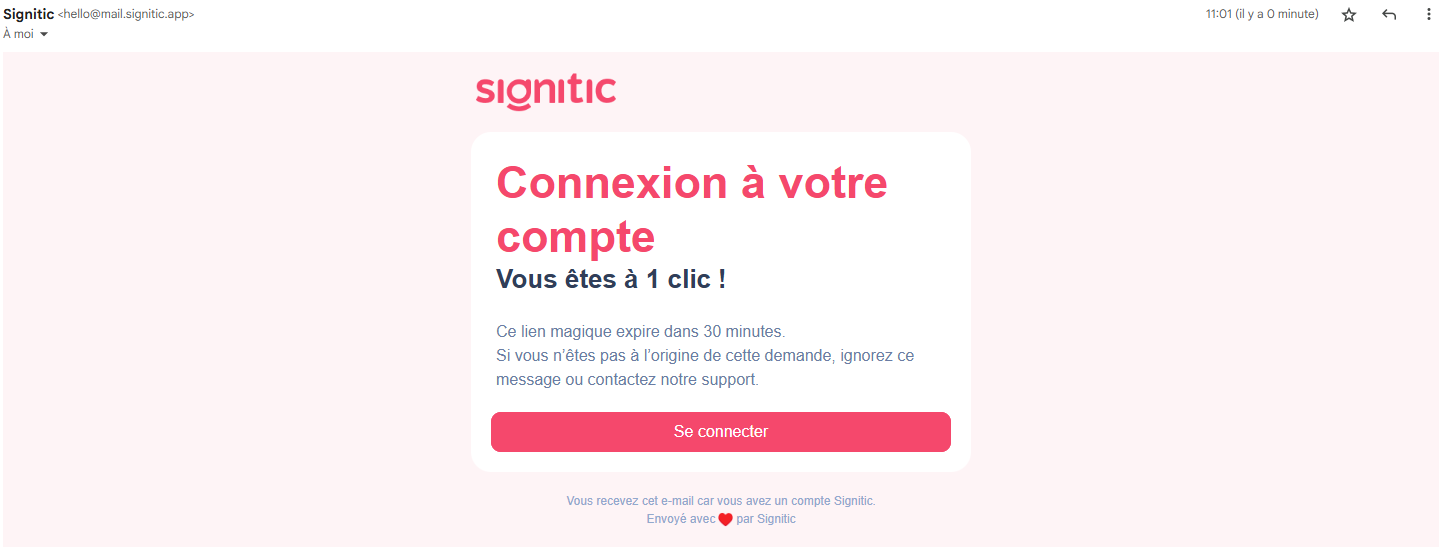
After clicking the button, your signature will be in place, and you will see the different applications connected to your extension.
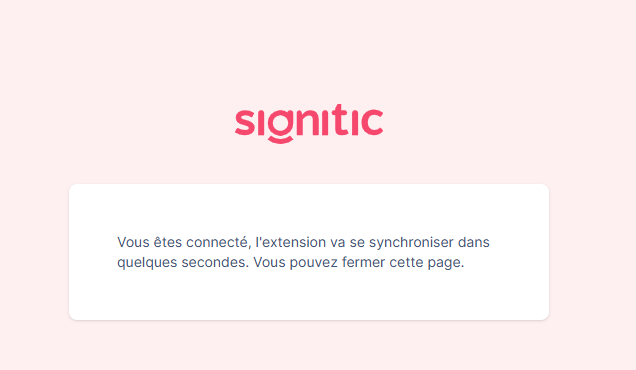
 Synchronize my signature if changes are made
Synchronize my signature if changes are madeTo instantly take into account changes made in your admin, you can manually synchronize your signature from the extension:
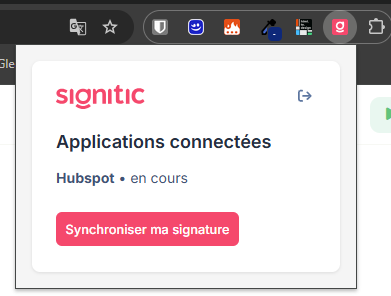
 Known issue upon login
Known issue upon loginWhen logging in, if your extension keeps a “pending” status and the signature does not appear, please follow these steps:
If you are using Outlook, log out from the extension to confirm your email from Outlook WEB.
Create an HTML signature on Hubspot. The extension replaces an existing signature; it does not create one. To work around this, you must therefore create an HTML signature on Hubspot and restart the extension.
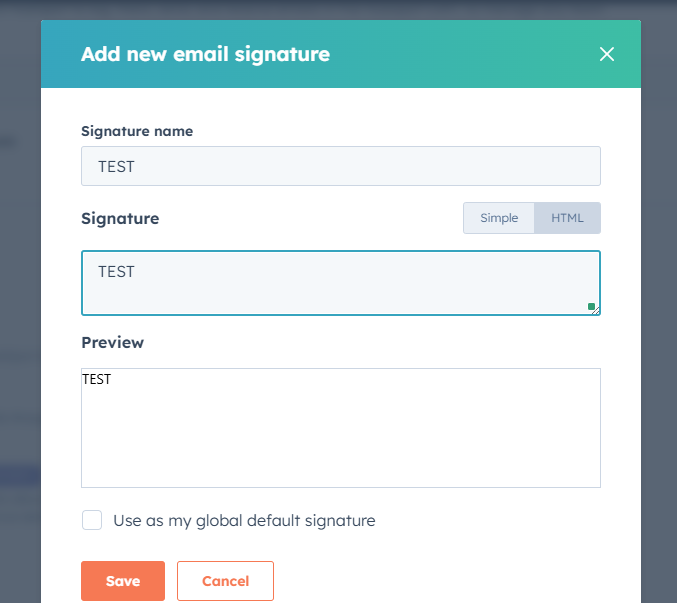
Check if you have multiple environments on Hubspot. If you do, you must rename them with the terms sandbox or developer. Once done, restart your extension login.