The Signitic extension allows you to automatically set up signatures on different platforms.
Here is how to add and connect to the Signitic extension on Microsoft Edge.
 Install the extension on Microsoft Edge
Install the extension on Microsoft EdgeOpen your Edge browser, then go to Chrome Web Store. Select Allow extensions from other stores in the banner at the top of the page, then click Allow to confirm. Select the Signitic extension, then select Add to Chrome. Confirm the addition of the extension; the extension will appear in your Edge browser.
 Connect to the extension
Connect to the extension To connect, locate your extension at the top right of your Chrome browser, then add your email address.
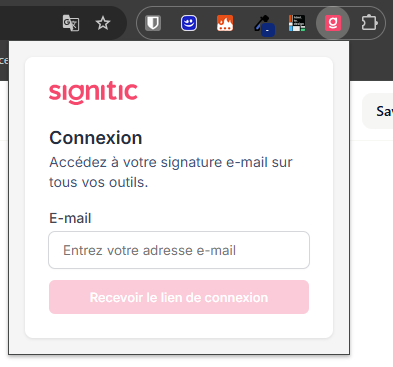
Once completed, click on “Receive the login link“. You will receive an email directly at your specified email address. Click on “Connect“.
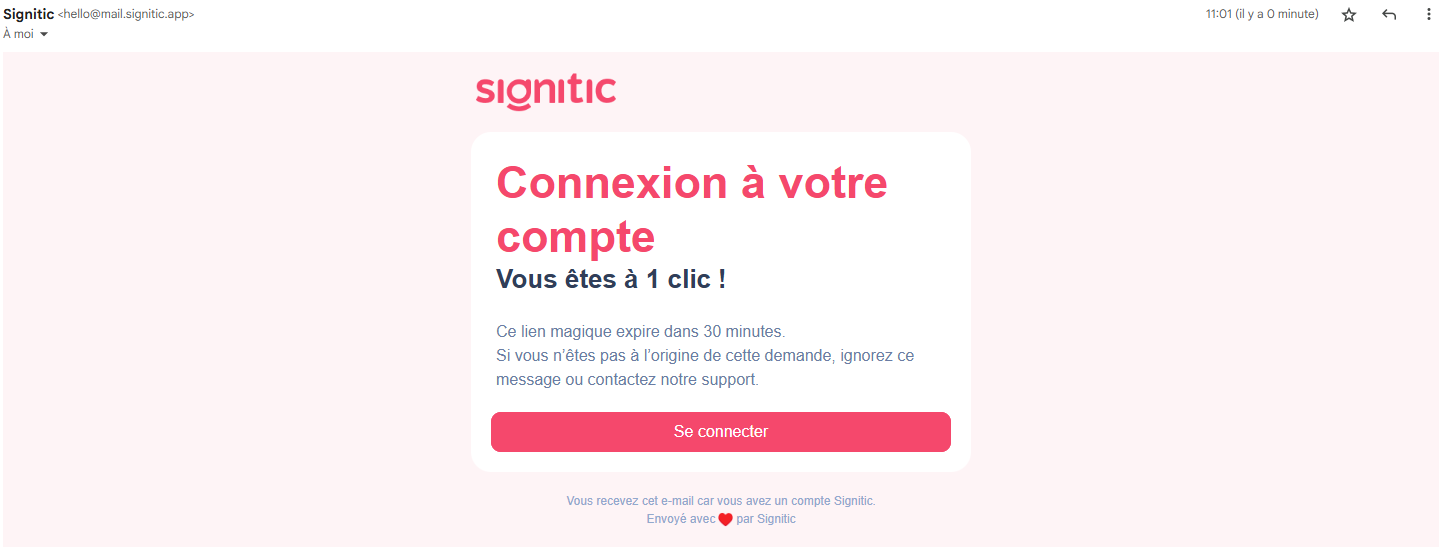
After clicking the button, your signature will be in place, and you will see the various applications connected to your extension.
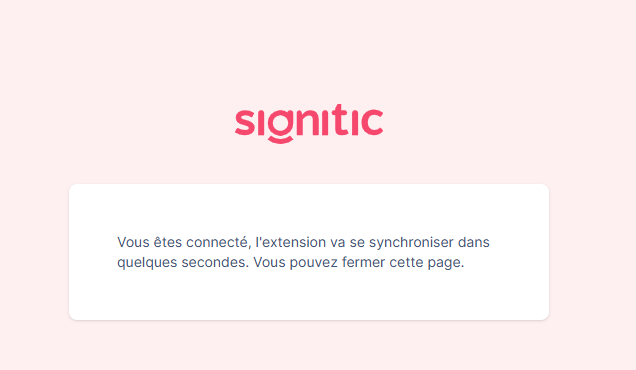
 Known issue when connecting
Known issue when connectingDuring your connection, if your extension remains in “in progress” status and the signature does not appear, please follow these steps:
If you are using Outlook, log out of the extension to confirm your email from Outlook WEB.
Create an HTML signature on Hubspot. The extension replaces an existing signature; it does not create one. To work around this, you must therefore create an HTML signature on Hubspot and relaunch the extension.
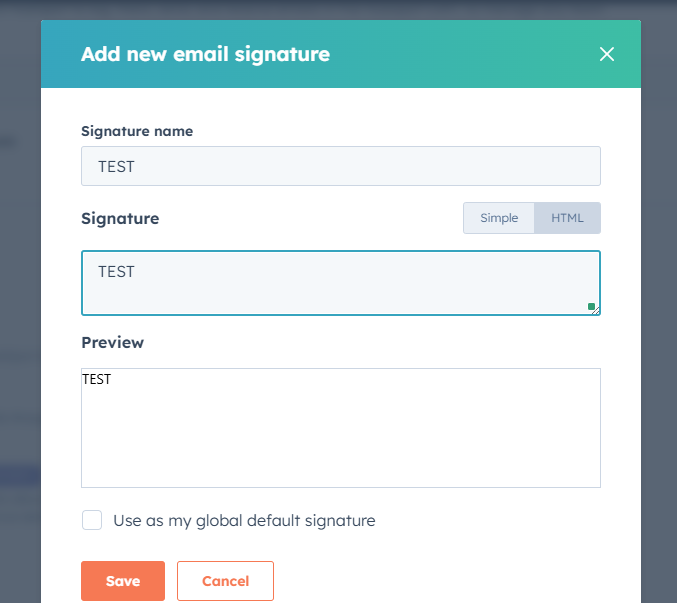
Check if you have multiple environments on Hubspot. If you have several, they must be renamed using the terms sandbox or developer. Once completed, restart the connection of your extension.
 Integrate the extension on Microsoft Edge
Integrate the extension on Microsoft Edge Login video from the extension on your browser
Login video from the extension on your browser