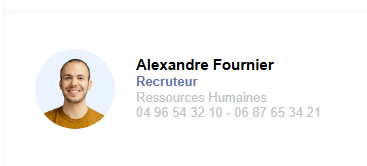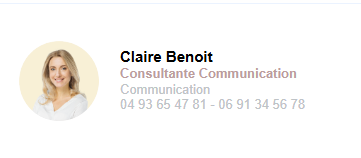At Signitic, we believe in the power of a unique model that adapts to your entire company. Whether you have multiple brands or services with distinct visual identities, you can dynamically customize the text colors in your signatures depending on the user's group.
Here is how to proceed, step by step.
 Apply a custom color to text
Apply a custom color to textLet us begin with a simple example: you wish to display the field {{poste}} from your signature template in red.
Select the field {{poste}} in the signature editor.
Click on the color tool in the editing bar.
Choose the red color (or any other desired color).
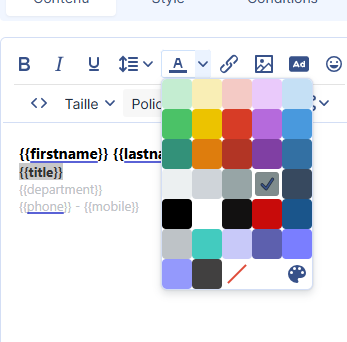
 At this stage, the color is fixed and will not automatically adapt to the different themes of your groups.
At this stage, the color is fixed and will not automatically adapt to the different themes of your groups.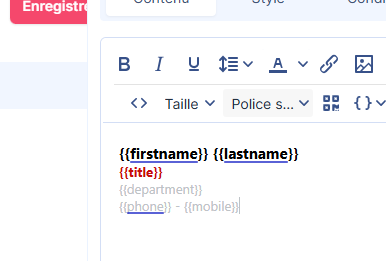
 Make the color dynamic based on the group
Make the color dynamic based on the groupIf you would like the color to adapt automatically according to the theme of the group to which the user belongs, you may use dynamic color attributes.
Steps:
Open the HTML code of your text (via the source code editor).
Locate the tag containing the color (for example: style="color:#ff0000" or rgb(209, 19, 23)).
Replace the hexadecimal color value with one of the following attributes:
{{groupe_couleur_1}} → to use the group's primary color
{{groupe_couleur_2}} → to use the group's secondary color
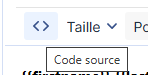

<span style="color:{{groupe_couleur_1}};">{{poste}}</span>The text will automatically adopt the color defined in each user's group visual guidelines. An ideal solution to maintain visual consistency while centralizing your templates.