If you have a Microsoft 365 or Google Workspace connector, you have access to a Mapping tab in the connector settings.
Organization Mapping
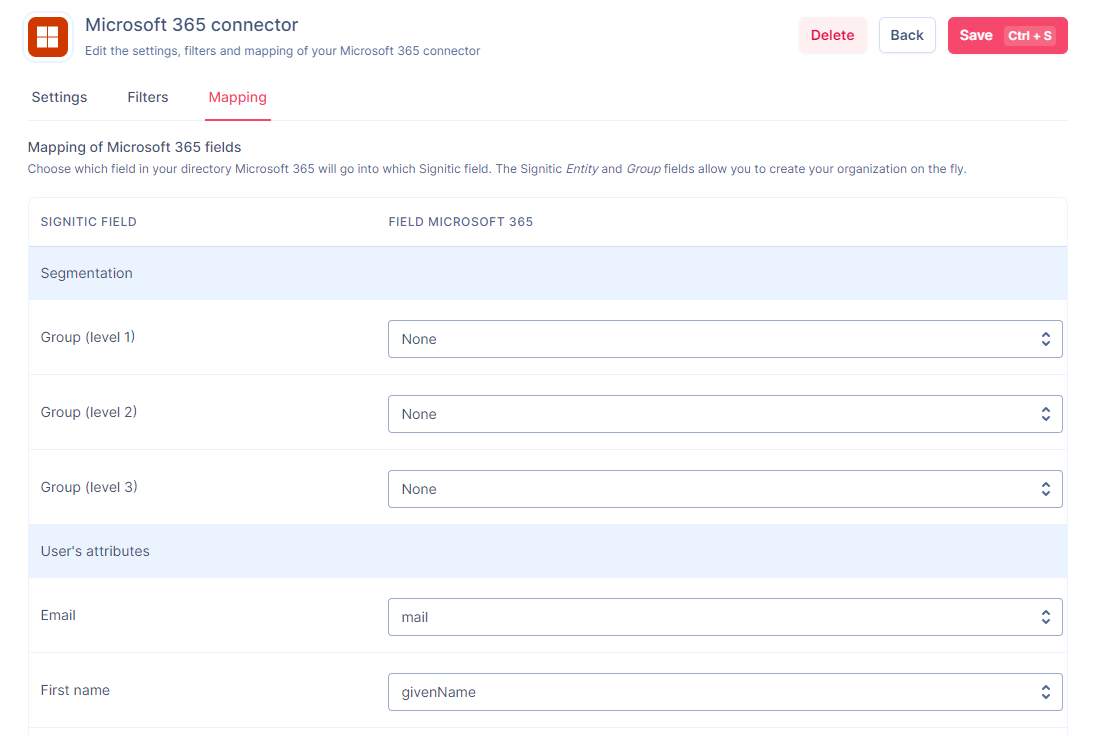
In the list of choices, you have 3 fields available to automatically create your organization:
⚠️ It's important to understand that we're retrieving attributes from user files, not group assignments from 365.
Group Level 1
The user will be placed in the group that corresponds to the value of the field in your directory. If the group does not exist, it will be automatically created. If the Group 2 or 3 fields are not used in the mapping, the user will be placed in the main group.
Group Level 2
Same as the level 1 group field but to build an organization on 2 levels.
Group Level 3
The user will be placed in the group that corresponds to the value of the field in your directory. If the group does not exist, it will be automatically created. If the group 1 field is not used in the mapping, the selected group will be the main one.
Data Mapping
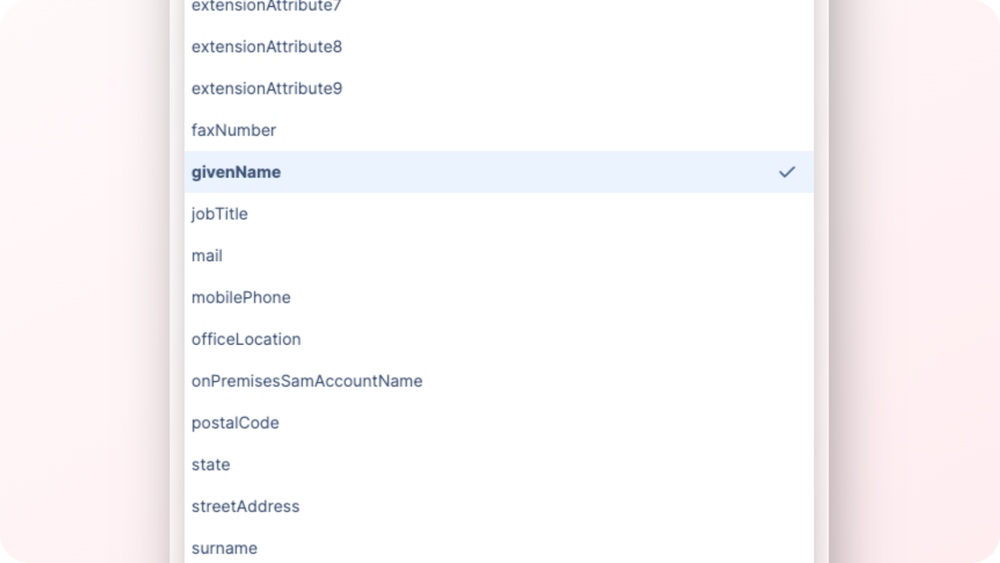
Here you have the possibility to choose where each Signitic field for your users' data is coming from.
In the left column, you have the destination field from Signitic and on the right the possibility to choose the field from your Microsoft or Google directory.
These settings are used when a new user is added in Signitic but also at the daily update if the data override option is enabled on the connector.