It will allow you to add a second signature to your collaborators' Gmail accounts.
Example: thomas.dupond@agencea.com wishes to have one signature for Agence A and another for Agence B.
 Create a Google Workspace alias (Google Workspace Admin)
Create a Google Workspace alias (Google Workspace Admin)For each signature to correspond to a distinct address, you must create an alias in Google Workspace.
Ask the Google Workspace administrator to create an alias for the main address.
In our example, you will need to create:thomas.dupond-b@agencea.com for user thomas.dupond@agencea.com.
 Add the alias to Signitic (Signitic Admin)
Add the alias to Signitic (Signitic Admin)Once the alias has been created, ensure that it is recognized in your Signitic interface:
Ensure that alias retrieval is enabled on your connector.

Initiate a user update via the emergency console.
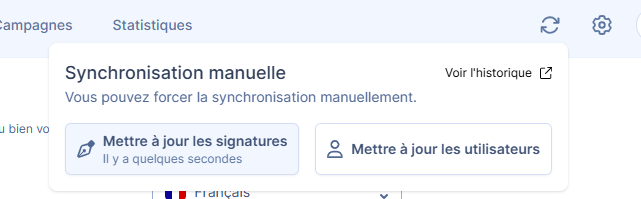
If everything is properly configured, you will see the alias thomas.dupond-b@agencea.com appear in Signitic.
 Configure the alias in Signitic (Signitic Administrator)
Configure the alias in Signitic (Signitic Administrator)From the alias file:
Check and complete the user information.
Assign the signature template corresponding to the entity (e.g., Agency B).
 Add the alias to the user's Gmail (End user)
Add the alias to the user's Gmail (End user)The user can now add the alias to their Gmail account.
By following this guide, they will be able to configure the alias in Gmail.
 The signatures will be applied automatically starting from the next day.
The signatures will be applied automatically starting from the next day.