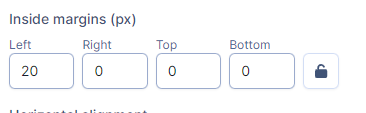Signitic offers an infinite number of solutions for designing your signature template.
 If you don't have a signature template yet, come here for tips on designing your own.
If you don't have a signature template yet, come here for tips on designing your own.
If you'd like to add a line between your blocks or borders to your signature template, then you've come to the right place.
 Select your model
Select your modelTo do this, go to the Templates tab and select the template you want here.

Once you've made your choice, You can click on the Modify tab at the top right of your page.
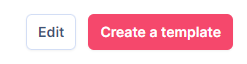
Select the block to which you wish to add your border.
 Add border to block
Add border to blockOnce you've selected the block, go to the Style tab of the editor.
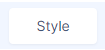
You'll then have access to the border modification function, which lets you choose the type of border, the desired color, the side of the block where you want to add the border and then the thickness.
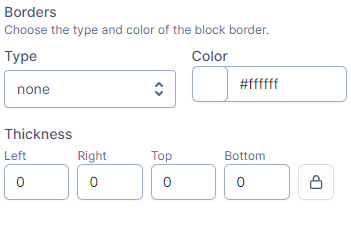
 Possible modifications to borders
Possible modifications to bordersOnce the border has been added, you can add a touch of customization using the options provided.
You can select the type of line for your border
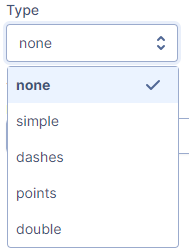
You can also select the color if you wish to keep the same color code as your graphic charter.
You can then manage the positioning of your border, as well as its thickness.
If you want to add spacing between your text and the border, you can add margin to create precise spacing.