On Signitic, data management is handled globally by the administrators of your account. Since this task can be time-consuming, it is possible for your users to view or modify the attributes you have made editable from your Admin account.
 Edit your information using the form
Edit your information using the formIf your users wish to access this form, they may follow this link https://app.signitic.com/public/informations which redirects to the form. Once on the form, they can sign in using SSO or with their email address and the key available within their Signitic profile. It is also possible for the Admin to share this key in bulk.
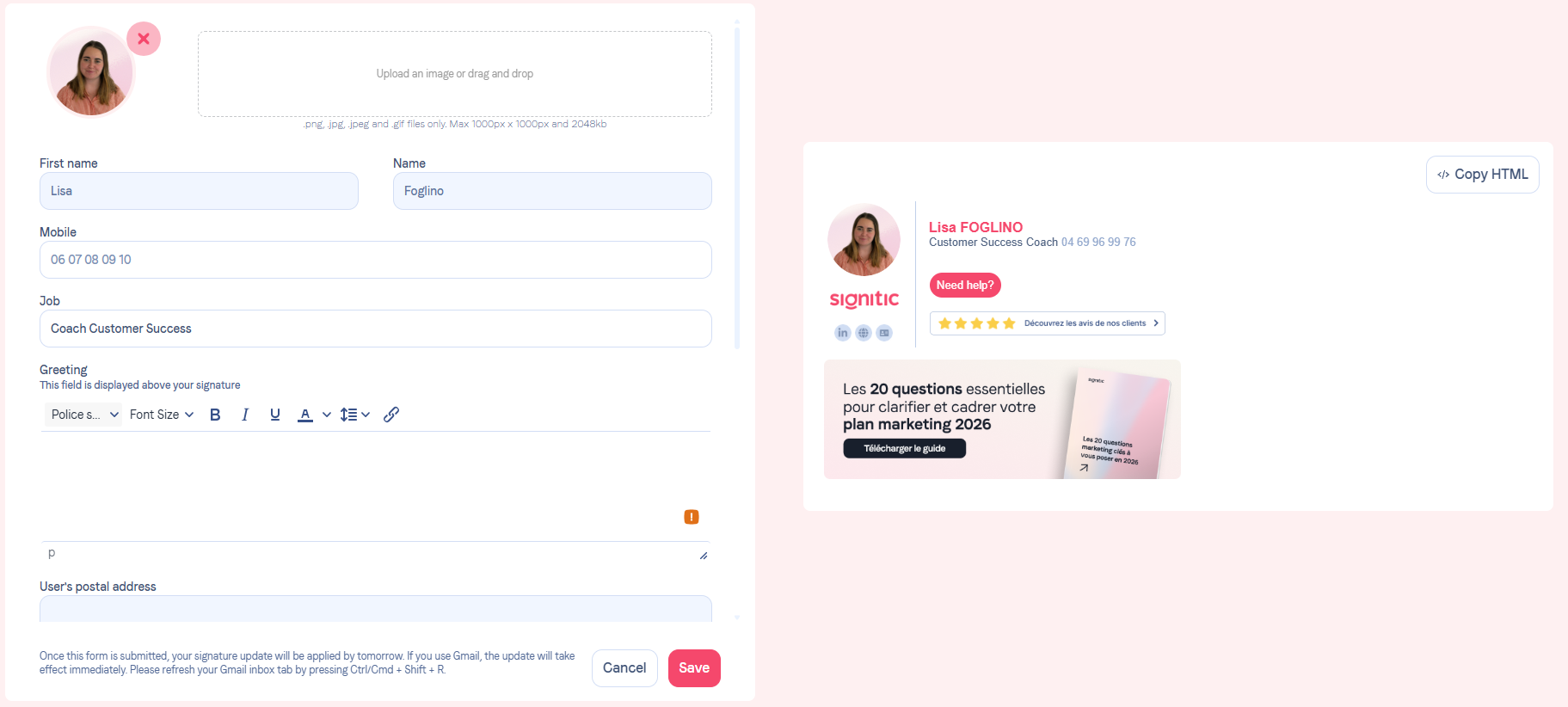
In this form, your user will be able to modify the attributes you allow them to modify.
 Change your photo from the form
Change your photo from the formTo get started, follow this link https://app.signitic.com/public/informations where you will see a section dedicated to uploading your photo. This section looks like a frame outlined with dashes or indicating "Upload Drag and drop your photo here".
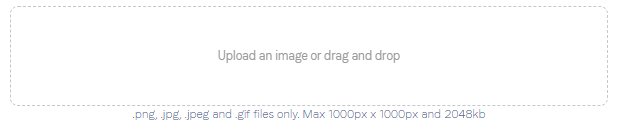
Open your computer's file explorer, find the desired photo, click and hold the mouse button on the photo, then drag it to the drag and drop area on the web page and release the mouse button to drop the photo.
Alternatively, you can click on the drag and drop area, which will open a dialog window to select the photo and click on "Open." After dropping or selecting the photo, it should appear in the dedicated area, allowing you to verify that it is indeed the desired photo.
You will then be able to modify your photo’s dimensions using the Crop window that will appear.
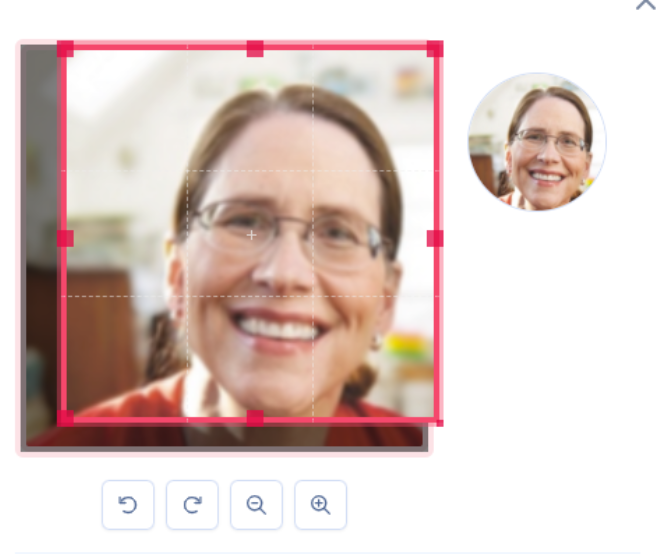
 Check the result of your modifications
Check the result of your modificationsOn the left side of the form, you will be able to check the final result of your modifications.
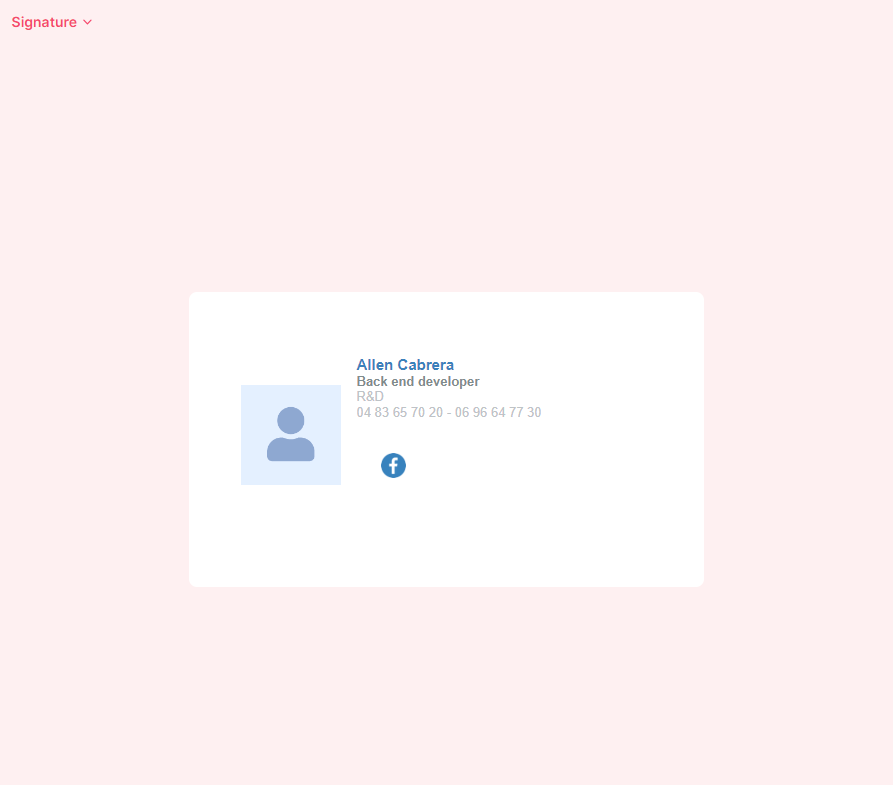
You will be able to check the status of your signature but also of your Vcard if you have one.
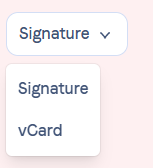
 Signitic Administrator Approval
Signitic Administrator ApprovalIf the changes require administrator approval, upon your modification the administrator will be able to approve it from their interface.
You may cancel your request by clicking on the red cross.
