When sending emails, it is important to ensure visual consistency, especially concerning your closing formula. In this tutorial, we will see how to set a default font size to harmonize your company's signature.
 Choose the default font
Choose the default font Go to your Settings in the sub-tab Signature. Scroll through the options to find “Default size of the closing formula“.
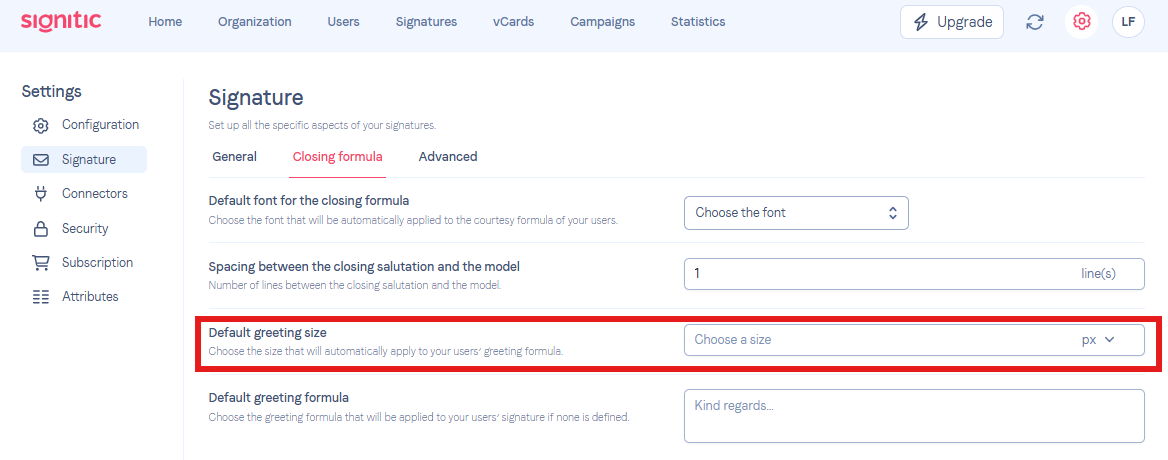
Once found, add the desired size. You can choose between px and pt to set your font size. Use PX if you are using Gmail, and PT if you are on Outlook.
Change the unit of measurement for your text font
If you wish to change the unit of measurement to better adapt to Google or Outlook, here is an article that will assist you.
 Why set a default font size
Why set a default font sizeThis option provides you with the possibility to set a default size for all your users. The option is therefore useful if you wish to edit the courtesy phrase in bulk, or if your user has the right to edit their own courtesy phrase. In this case, the correct size will be applied by default.
Make an attribute visible/editable
Make an attribute visible or editable to use it in your template
Batch actions
How to bulk edit my employees?
Please do not hesitate to contact support if needed!