When you connect your Microsoft 365 connector, we retrieve all your users according to the domain or domains you have activated.
Add a domain to your connector
Add an additional domain from your 365 and Google Workspace connector.
If you wish to filter users who have the same domain, you can use the security groups in your Microsoft 365.
 Create a security group on Microsoft 365
Create a security group on Microsoft 365To create a security group, sign in to the Microsoft 365 admin center with an administrator account. In the left menu, click on Groups, then on Add a group. Choose the Security group type, then click Next. Provide a name for the group, add a description if necessary, then proceed to the next step. You may add members. Finally, confirm by clicking on Create a group. The group will then be available to assign permissions or manage resource access.
 Add the security group in the filters of your Signitic connector
Add the security group in the filters of your Signitic connectorOnce the groups have been created on your side, you may add them on Signitic. Simply go to the Filters tab of your Microsoft 365 connector on Signitic. You will then be able to add them to the available groups.
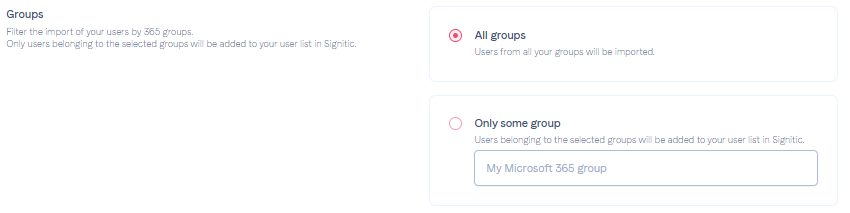
 Update your user list
Update your user listOnce your modification is saved, you may start a user reload to update your Signitic user list.
Force the update of your signatures or users
How do I update my signature?
Please do not hesitate to contact support if needed.