With Signitic, you have multiple options for adding your users.
You can add them using your connector. (Microsoft 365 or Google Workspace)
You can add them manually.
You can use an Excel CSV file to add your list of users.
 Which CSV to use?
Which CSV to use? To add users using Excel CSV files, we use templates in UTF-8 format. This allows for separation using semicolons.
You can download our template here. This template will provide you with a good base for importing your information. (Feel free to add a column if you wish. You can assign it during the import process.)
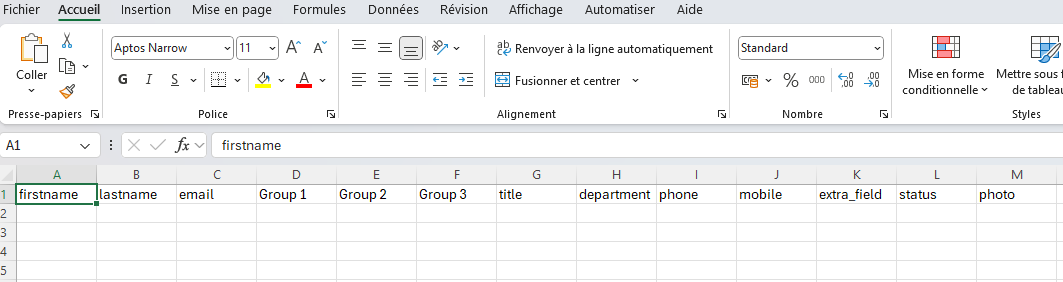
Make sure to check the information carefully; if an email address is duplicated, the CSV will not be imported.
Once your CSV is complete, remember to change the format of your Excel file. To do this, select the format under the name of your file when saving.
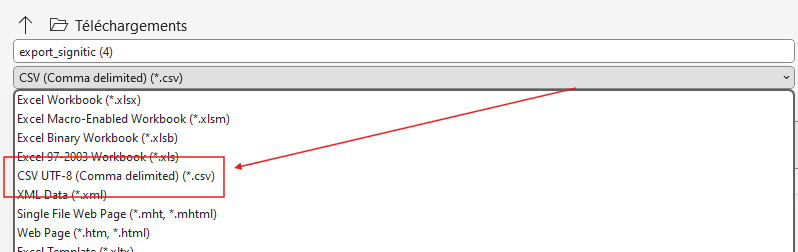
 Import your CSV to Signitic
Import your CSV to SigniticOnce your CSV is ready. Check out this article to understand how to import it to Signitic from the "User" tab.
Your CSV is now imported, and you can manage the mapping.
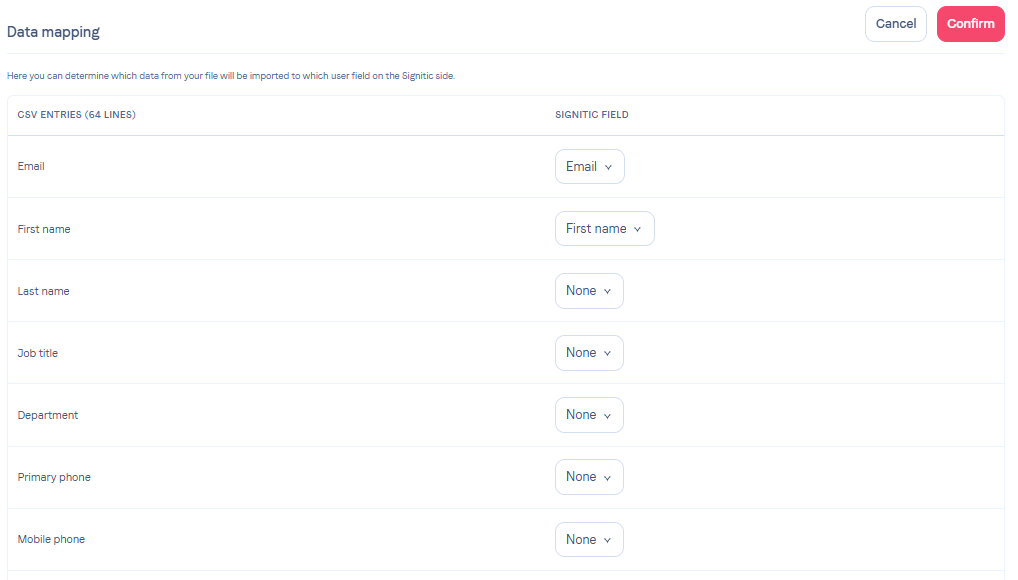
The "CSV Entries" fields (in red) correspond to the titles of the columns in your CSV.
The "Signitic Field" fields (in blue) correspond to the fields in your Signitic account.
The goal is to match these two fields so they appear as you want them to in your Signitic account.
If you need help with this article, feel free to contact support via the chat at the bottom right.